兴国资源网 Design By www.nnzcdc.com
这个教程我将带领你制作一个水在文本上溅落的效果,希望你会喜欢。
先看一下最终效果:

1.创建一个新的文件大小为940*700像素,背景设置为黑色。打开湖水的图片,用套索工具设置羽化为40px,如下图套取一个选区。

复制并粘贴到我们的画布命名为“水”,使用一个软角黑色笔刷来将边缘修饰一下,将图层的不透明度设置为60%左右,效果如下图所示

复制水层两次,然后放置不同的地方,调整不透明度低于原来水层,如下图

在一次复制原水层,使用“自由变换”工具调整小一些,如下图放置并将不透明度调整到100%

点击图层面板下方的“创建新的填充或调整图层”添加下面两个图层调整选项
曲线
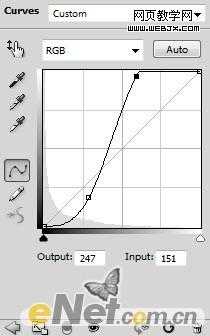
色阶
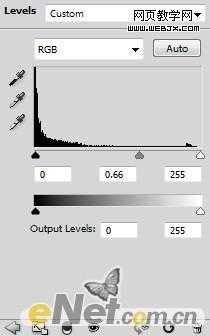
你将得到以下的效果,这样可以突出文本

2.键入一个“S”的字样,你可以使用任何你喜欢的字体。

点击图层面板下方的“添加图层样式”选择下面两个选项进行调整
斜面与浮雕
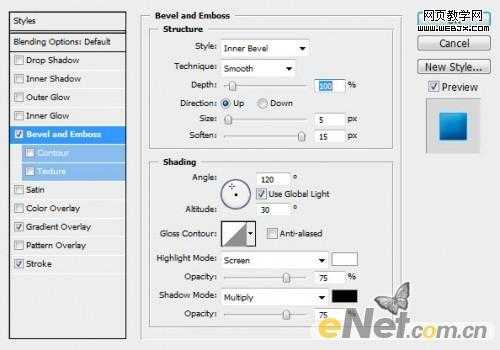
渐变叠加(点击渐变设置两个游标如下图所示的颜色代码)
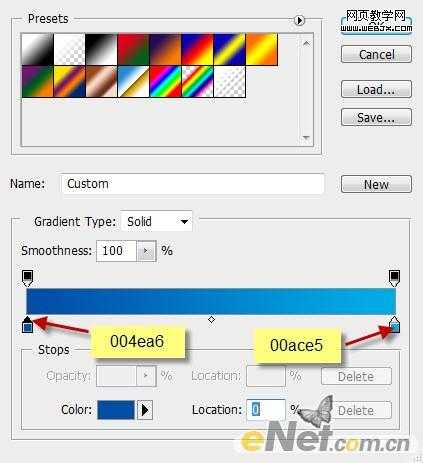
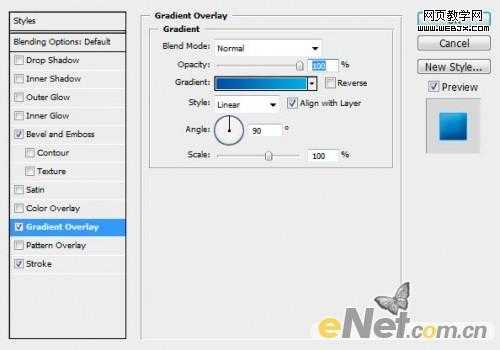
描边
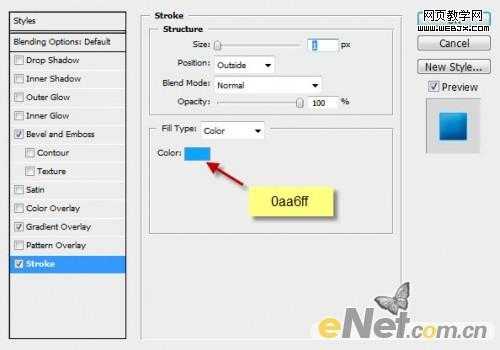
得到如下效果

3.下面添加一些杂色,来制作水溅效果的一部分。新建一个层命名为“杂色”然后按住“Ctrl”用鼠标点击文字层的略缩图调出选区,在选择新建的“杂色”层填充黑色。点击“滤镜>杂色>添加杂色”并如下设置。
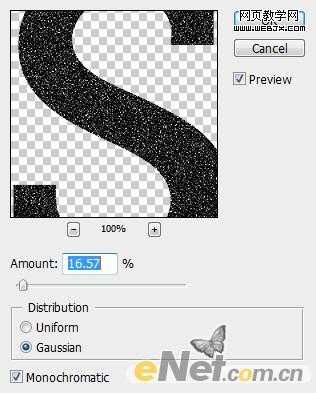
你将得到如下效果
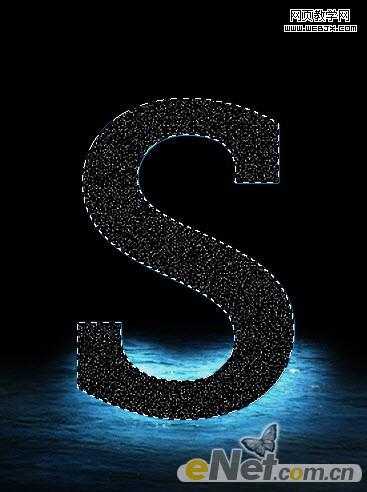
将“杂色”层的混合模式设置为“滤色”并将图层的不透明度设置为35%,得到如下效果

新建一个层命名为“光线”,使用白色和黑色画笔绘制光线背景,然后绘制出字体的阴影,如下图

改变“光线”层的混合模式为“叠加”得到如下的效果

4.现在来做水溅落的效果。新建一个图层命名为“水”层,下载一个水画笔,然后在文字上如下图绘制水效果
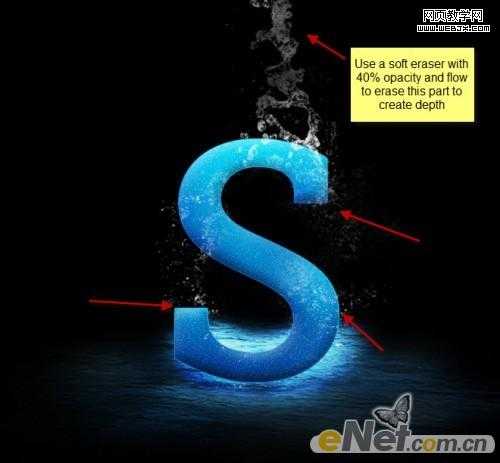
在绘制这些水溅落效果时,要适当设置画笔的大小以及流量和不透明度。
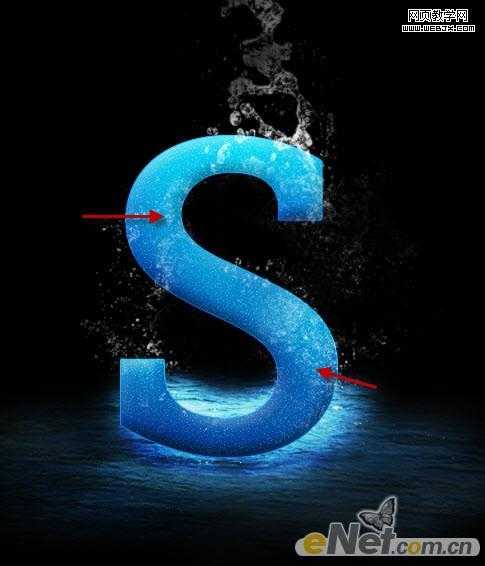
继续添加水溅效果,让它更具有创造力。在文字有可能流水的地方绘制水珠,虽然有时候想象很丰富,也要遵循一些真实
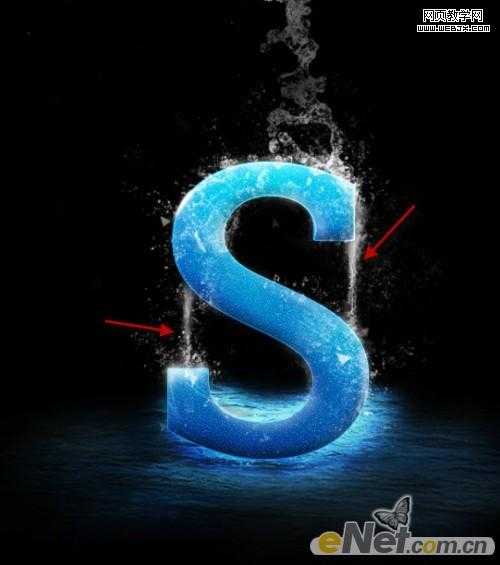
向下流淌的水还需要加重,使用一个软角白色笔刷,设置大小为6px,在下落的位置加重涂抹
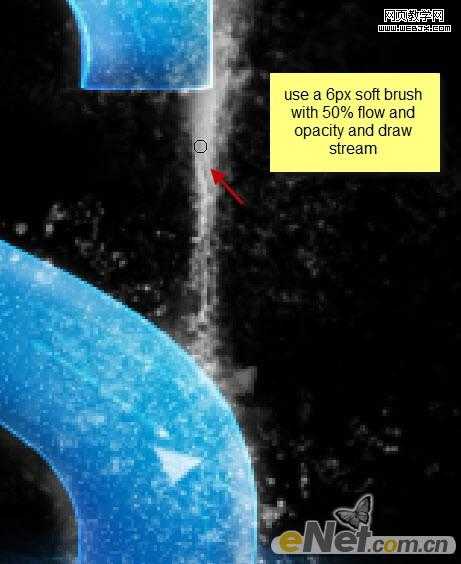
用一个小的软角白色笔刷,在文字的边缘涂抹,来突出边缘
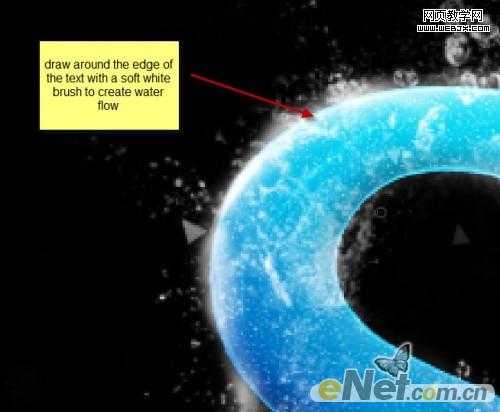
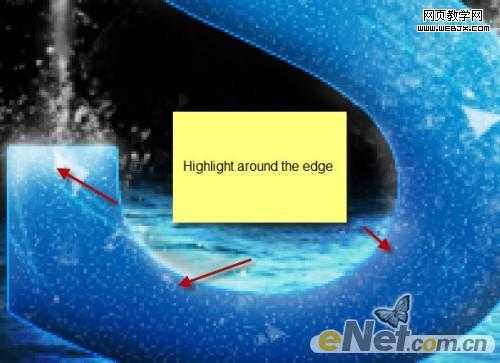
会得到这样的效果

5.合并所有水层,点击“滤镜>锐化>智能锐化”并如下设置

现在在看,水溅效果加剧了

新建一个层,使用柔角黑色画笔,在文本和水面上添加阴影,如下图

选择性的添加更多的水溅效果

让它更有层次,下面来做模糊效应,新建一个层使用套索工具并设置羽化为50px,如下图绘制一个选区

点击“滤镜>渲染>云彩”制作一些雾,将雾的不透明度设置为50%

6.下面加一些光来突出效果。使用一个白色柔角笔刷,在下图所示位置添加高光
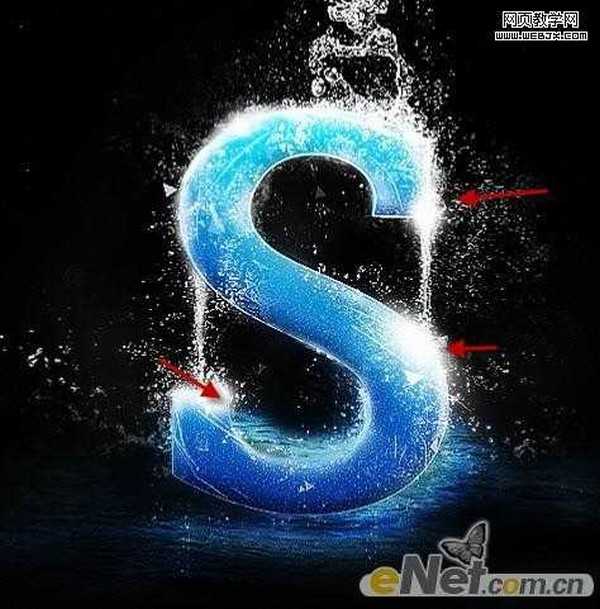
在使用“自由变换”调整大小和位置,让光更有真实感
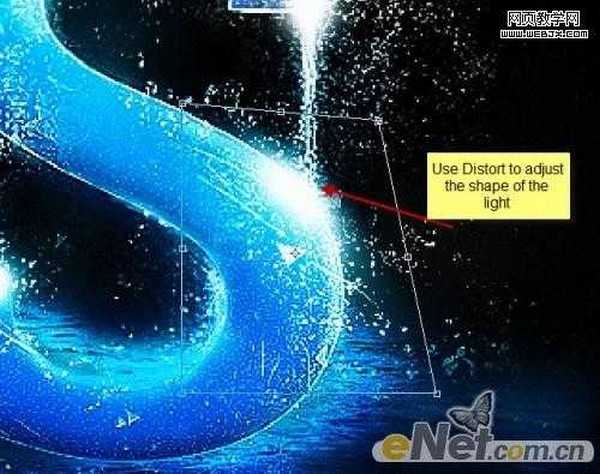
在加入一个“色彩平衡”的层调整选项
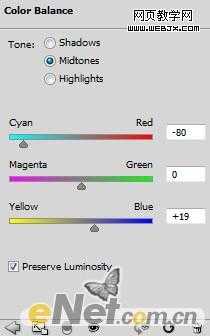
在色彩平衡的图层蒙版中将一些不需要调整的涂抹出来

这样得到最终效果

先看一下最终效果:

1.创建一个新的文件大小为940*700像素,背景设置为黑色。打开湖水的图片,用套索工具设置羽化为40px,如下图套取一个选区。

复制并粘贴到我们的画布命名为“水”,使用一个软角黑色笔刷来将边缘修饰一下,将图层的不透明度设置为60%左右,效果如下图所示

复制水层两次,然后放置不同的地方,调整不透明度低于原来水层,如下图

在一次复制原水层,使用“自由变换”工具调整小一些,如下图放置并将不透明度调整到100%

点击图层面板下方的“创建新的填充或调整图层”添加下面两个图层调整选项
曲线
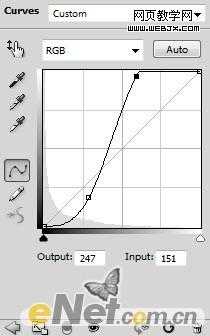
色阶
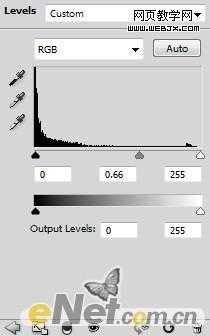
你将得到以下的效果,这样可以突出文本

2.键入一个“S”的字样,你可以使用任何你喜欢的字体。

点击图层面板下方的“添加图层样式”选择下面两个选项进行调整
斜面与浮雕
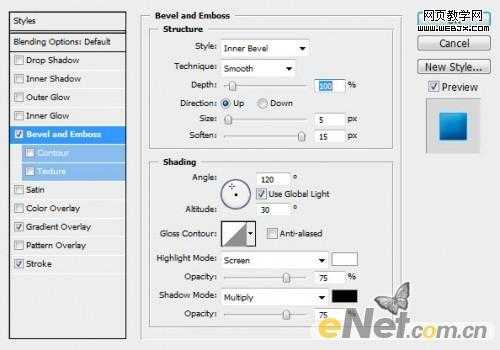
渐变叠加(点击渐变设置两个游标如下图所示的颜色代码)
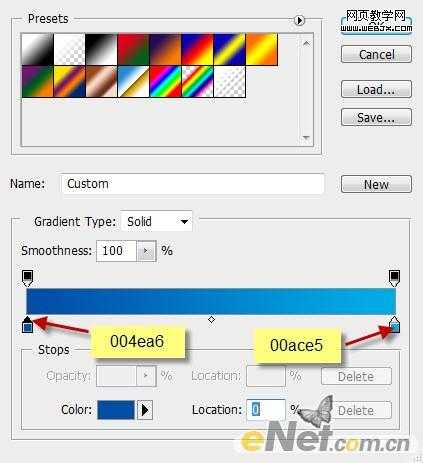
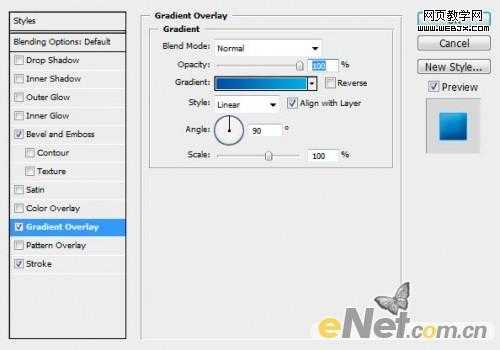
描边
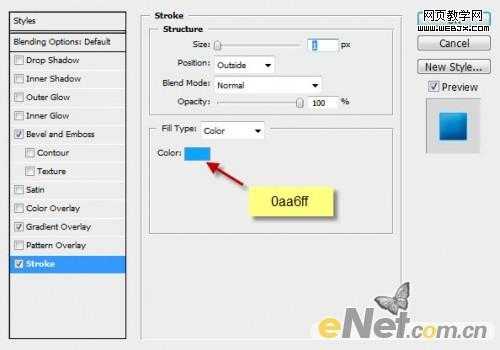
得到如下效果

3.下面添加一些杂色,来制作水溅效果的一部分。新建一个层命名为“杂色”然后按住“Ctrl”用鼠标点击文字层的略缩图调出选区,在选择新建的“杂色”层填充黑色。点击“滤镜>杂色>添加杂色”并如下设置。
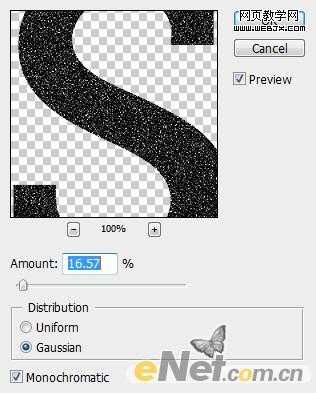
你将得到如下效果
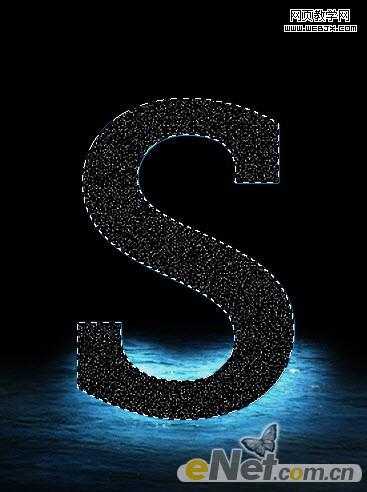
将“杂色”层的混合模式设置为“滤色”并将图层的不透明度设置为35%,得到如下效果

新建一个层命名为“光线”,使用白色和黑色画笔绘制光线背景,然后绘制出字体的阴影,如下图

改变“光线”层的混合模式为“叠加”得到如下的效果

4.现在来做水溅落的效果。新建一个图层命名为“水”层,下载一个水画笔,然后在文字上如下图绘制水效果
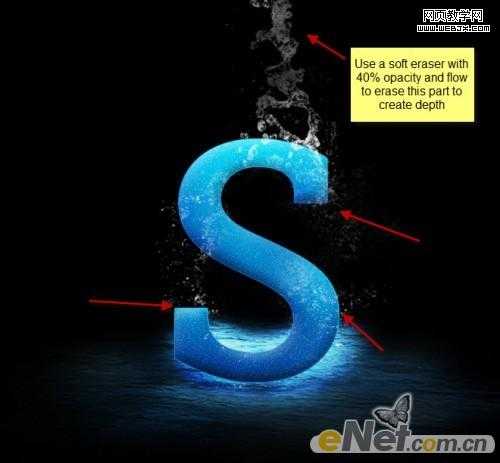
在绘制这些水溅落效果时,要适当设置画笔的大小以及流量和不透明度。
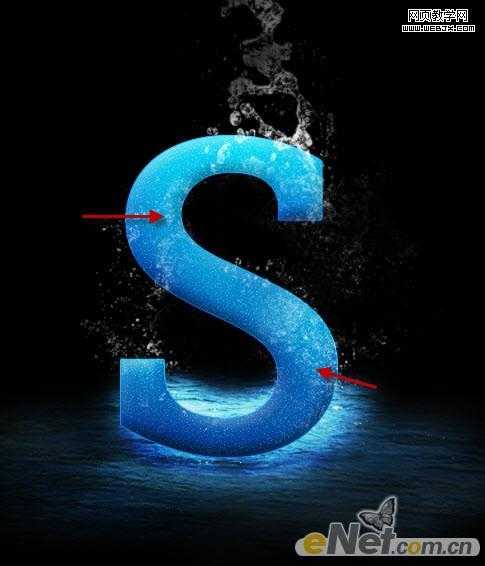
继续添加水溅效果,让它更具有创造力。在文字有可能流水的地方绘制水珠,虽然有时候想象很丰富,也要遵循一些真实
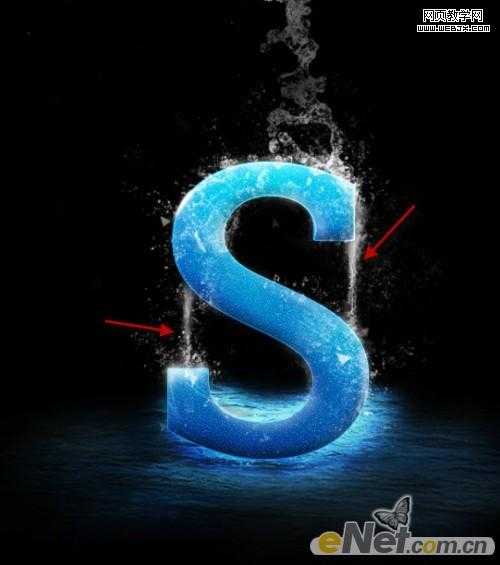
向下流淌的水还需要加重,使用一个软角白色笔刷,设置大小为6px,在下落的位置加重涂抹
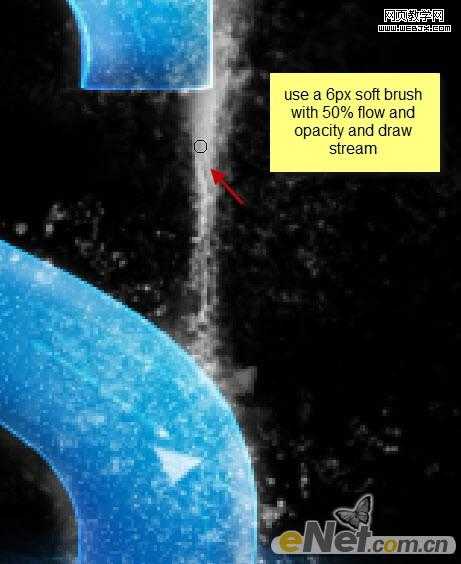
用一个小的软角白色笔刷,在文字的边缘涂抹,来突出边缘
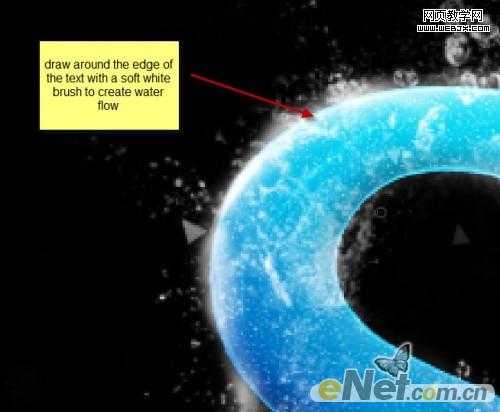
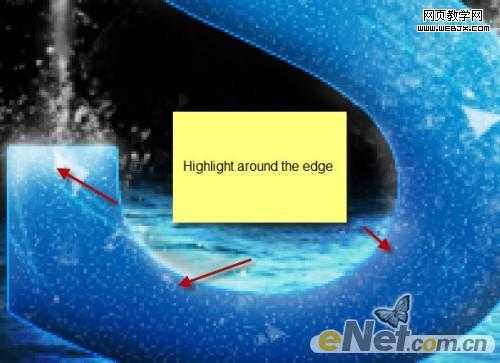
会得到这样的效果

5.合并所有水层,点击“滤镜>锐化>智能锐化”并如下设置

现在在看,水溅效果加剧了

新建一个层,使用柔角黑色画笔,在文本和水面上添加阴影,如下图

选择性的添加更多的水溅效果

让它更有层次,下面来做模糊效应,新建一个层使用套索工具并设置羽化为50px,如下图绘制一个选区

点击“滤镜>渲染>云彩”制作一些雾,将雾的不透明度设置为50%

6.下面加一些光来突出效果。使用一个白色柔角笔刷,在下图所示位置添加高光
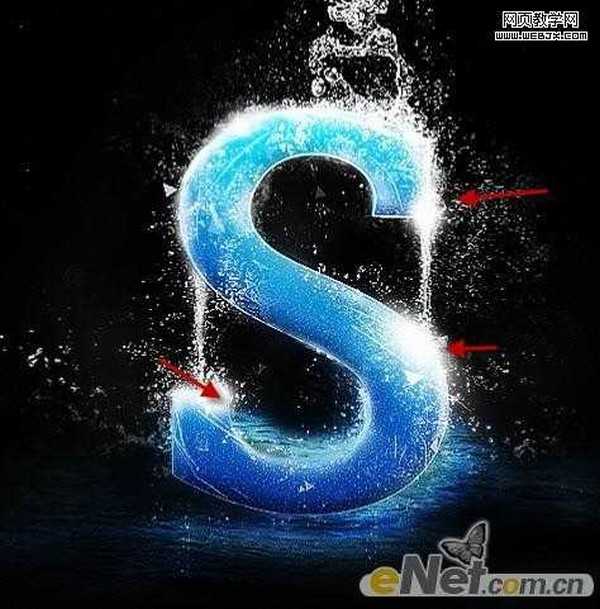
在使用“自由变换”调整大小和位置,让光更有真实感
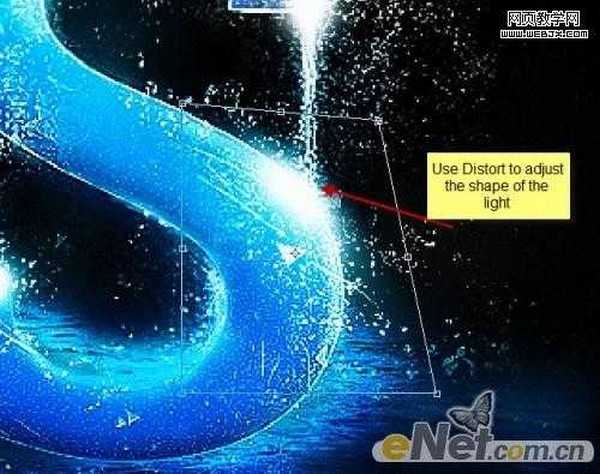
在加入一个“色彩平衡”的层调整选项
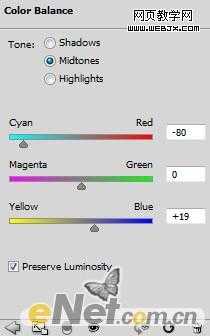
在色彩平衡的图层蒙版中将一些不需要调整的涂抹出来

这样得到最终效果

兴国资源网 Design By www.nnzcdc.com
广告合作:本站广告合作请联系QQ:858582 申请时备注:广告合作(否则不回)
免责声明:本站资源来自互联网收集,仅供用于学习和交流,请遵循相关法律法规,本站一切资源不代表本站立场,如有侵权、后门、不妥请联系本站删除!
免责声明:本站资源来自互联网收集,仅供用于学习和交流,请遵循相关法律法规,本站一切资源不代表本站立场,如有侵权、后门、不妥请联系本站删除!
兴国资源网 Design By www.nnzcdc.com
暂无评论...
稳了!魔兽国服回归的3条重磅消息!官宣时间再确认!
昨天有一位朋友在大神群里分享,自己亚服账号被封号之后居然弹出了国服的封号信息对话框。
这里面让他访问的是一个国服的战网网址,com.cn和后面的zh都非常明白地表明这就是国服战网。
而他在复制这个网址并且进行登录之后,确实是网易的网址,也就是我们熟悉的停服之后国服发布的暴雪游戏产品运营到期开放退款的说明。这是一件比较奇怪的事情,因为以前都没有出现这样的情况,现在突然提示跳转到国服战网的网址,是不是说明了简体中文客户端已经开始进行更新了呢?
更新日志
2025年02月25日
2025年02月25日
- 小骆驼-《草原狼2(蓝光CD)》[原抓WAV+CUE]
- 群星《欢迎来到我身边 电影原声专辑》[320K/MP3][105.02MB]
- 群星《欢迎来到我身边 电影原声专辑》[FLAC/分轨][480.9MB]
- 雷婷《梦里蓝天HQⅡ》 2023头版限量编号低速原抓[WAV+CUE][463M]
- 群星《2024好听新歌42》AI调整音效【WAV分轨】
- 王思雨-《思念陪着鸿雁飞》WAV
- 王思雨《喜马拉雅HQ》头版限量编号[WAV+CUE]
- 李健《无时无刻》[WAV+CUE][590M]
- 陈奕迅《酝酿》[WAV分轨][502M]
- 卓依婷《化蝶》2CD[WAV+CUE][1.1G]
- 群星《吉他王(黑胶CD)》[WAV+CUE]
- 齐秦《穿乐(穿越)》[WAV+CUE]
- 发烧珍品《数位CD音响测试-动向效果(九)》【WAV+CUE】
- 邝美云《邝美云精装歌集》[DSF][1.6G]
- 吕方《爱一回伤一回》[WAV+CUE][454M]
