兴国资源网 Design By www.nnzcdc.com
最终效果

1、新建一个1024 * 768像素的文件,背景填充黑色。打开图1所示的素材,拖进来,适当放好位置,效果如图2。
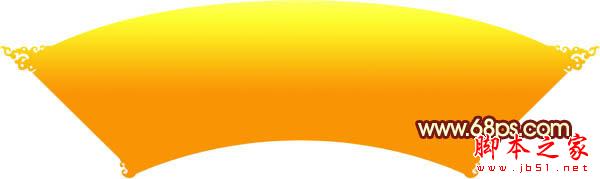
<图1 点小图查看大图>

<图2>
2、新建一个图层,用钢笔勾出下图所示的选区,拉上图4所示的线性渐变。
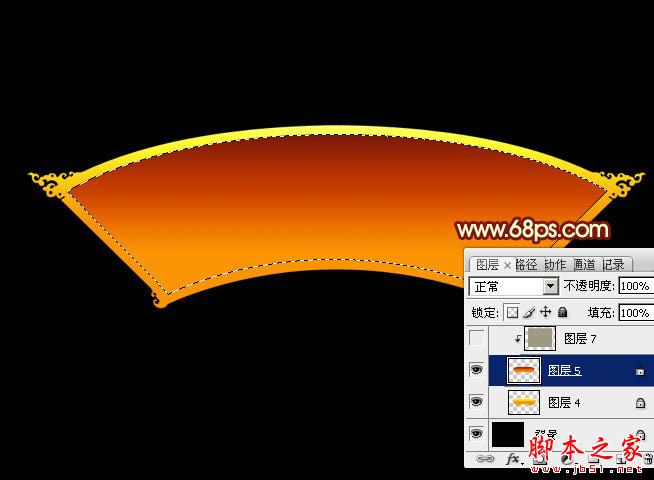
<图3>
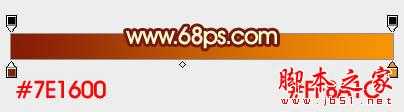
<图4>
3、然后双击图层缩略图调出图层样式,设置斜面和浮雕,等高线,参数及效果如下图。

<图5>
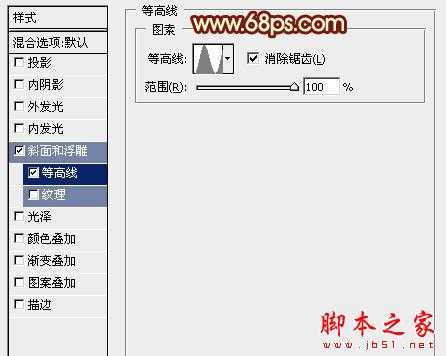
<图6>

<图7>
4、点这里下载图案素材,载入到PS中。新建一个图层填充载入的图案,按Ctrl + T 稍微缩小一点,确定后把混合模式改为“柔光”,再按Ctrl + Alt + G 创建剪贴蒙版,效果如下图。

<图8>
5、创建色彩平衡调整图层,对中间调进行调整,参数设置如图9,确定后同样按Ctrl + Alt + G 创建剪贴蒙版,效果如图10。

<图9>

<图10>
6、新建一个图层,用钢笔勾出下图所示的框的选区,填充橙黄色。

<图11>
7、取消选区后给当前图层添加图层蒙版,选择斜面和浮雕,等高线默认,参数及效果如下图。

<图12>

<图13>
8、在框的下面新建一个图层,用钢笔勾出图14所示的选区,加上图15所示的线性渐变。取消选区后给当前图层添加一些投影效果,如图16。

<图14>
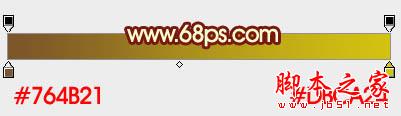
<图15>

<图16>
9、新建一个图层填充之前的图案,确定后按Ctrl + Shift + U 去色,再按Ctrl + T 缩小一点,混合模式改为“柔光”,效果如下图。

<图17>
10、打开牡丹花纹素材,拖进来移到框的下面,适当调整一下颜色和大小,可以添加一些简单投影,然后多复制几层,适当排好位置,效果如图19。

<图18>

<图19>
11、打开灯笼及元宝素材,拖进来,适当放好位置,局部可以渲染一些暗部,效果如图22。

<图20>

<图21>

<图22>
12、打开文字及卡通蛇素材,拖进来放好位置,可以增加一些投影效果,如图25。

<图23>

<图24>

<图25>
最后修饰一下细节,完成最终效果。


1、新建一个1024 * 768像素的文件,背景填充黑色。打开图1所示的素材,拖进来,适当放好位置,效果如图2。
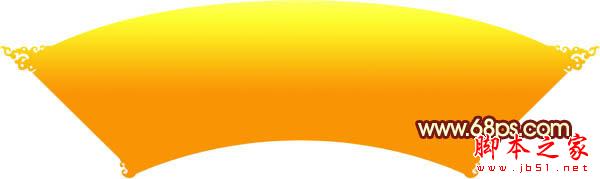
<图1 点小图查看大图>

<图2>
2、新建一个图层,用钢笔勾出下图所示的选区,拉上图4所示的线性渐变。
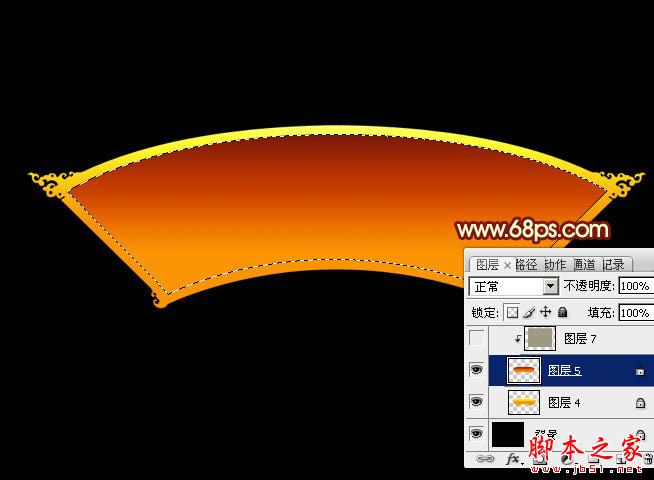
<图3>
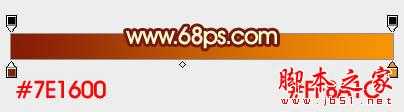
<图4>
3、然后双击图层缩略图调出图层样式,设置斜面和浮雕,等高线,参数及效果如下图。

<图5>
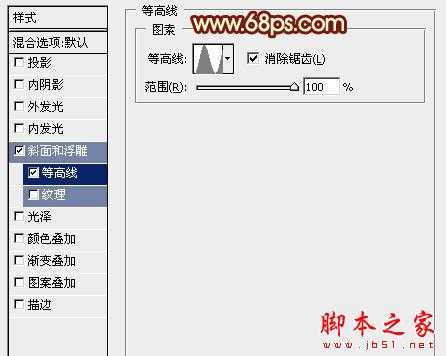
<图6>

<图7>
4、点这里下载图案素材,载入到PS中。新建一个图层填充载入的图案,按Ctrl + T 稍微缩小一点,确定后把混合模式改为“柔光”,再按Ctrl + Alt + G 创建剪贴蒙版,效果如下图。

<图8>
5、创建色彩平衡调整图层,对中间调进行调整,参数设置如图9,确定后同样按Ctrl + Alt + G 创建剪贴蒙版,效果如图10。

<图9>

<图10>
6、新建一个图层,用钢笔勾出下图所示的框的选区,填充橙黄色。

<图11>
7、取消选区后给当前图层添加图层蒙版,选择斜面和浮雕,等高线默认,参数及效果如下图。

<图12>

<图13>
8、在框的下面新建一个图层,用钢笔勾出图14所示的选区,加上图15所示的线性渐变。取消选区后给当前图层添加一些投影效果,如图16。

<图14>
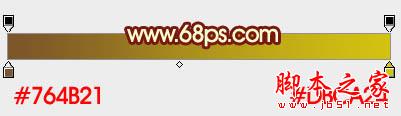
<图15>

<图16>
9、新建一个图层填充之前的图案,确定后按Ctrl + Shift + U 去色,再按Ctrl + T 缩小一点,混合模式改为“柔光”,效果如下图。

<图17>
10、打开牡丹花纹素材,拖进来移到框的下面,适当调整一下颜色和大小,可以添加一些简单投影,然后多复制几层,适当排好位置,效果如图19。

<图18>

<图19>
11、打开灯笼及元宝素材,拖进来,适当放好位置,局部可以渲染一些暗部,效果如图22。

<图20>

<图21>

<图22>
12、打开文字及卡通蛇素材,拖进来放好位置,可以增加一些投影效果,如图25。

<图23>

<图24>

<图25>
最后修饰一下细节,完成最终效果。

兴国资源网 Design By www.nnzcdc.com
广告合作:本站广告合作请联系QQ:858582 申请时备注:广告合作(否则不回)
免责声明:本站资源来自互联网收集,仅供用于学习和交流,请遵循相关法律法规,本站一切资源不代表本站立场,如有侵权、后门、不妥请联系本站删除!
免责声明:本站资源来自互联网收集,仅供用于学习和交流,请遵循相关法律法规,本站一切资源不代表本站立场,如有侵权、后门、不妥请联系本站删除!
兴国资源网 Design By www.nnzcdc.com
暂无评论...
P70系列延期,华为新旗舰将在下月发布
3月20日消息,近期博主@数码闲聊站 透露,原定三月份发布的华为新旗舰P70系列延期发布,预计4月份上市。
而博主@定焦数码 爆料,华为的P70系列在定位上已经超过了Mate60,成为了重要的旗舰系列之一。它肩负着重返影像领域顶尖的使命。那么这次P70会带来哪些令人惊艳的创新呢?
根据目前爆料的消息来看,华为P70系列将推出三个版本,其中P70和P70 Pro采用了三角形的摄像头模组设计,而P70 Art则采用了与上一代P60 Art相似的不规则形状设计。这样的外观是否好看见仁见智,但辨识度绝对拉满。
更新日志
2025年02月27日
2025年02月27日
- 小骆驼-《草原狼2(蓝光CD)》[原抓WAV+CUE]
- 群星《欢迎来到我身边 电影原声专辑》[320K/MP3][105.02MB]
- 群星《欢迎来到我身边 电影原声专辑》[FLAC/分轨][480.9MB]
- 雷婷《梦里蓝天HQⅡ》 2023头版限量编号低速原抓[WAV+CUE][463M]
- 群星《2024好听新歌42》AI调整音效【WAV分轨】
- 王思雨-《思念陪着鸿雁飞》WAV
- 王思雨《喜马拉雅HQ》头版限量编号[WAV+CUE]
- 李健《无时无刻》[WAV+CUE][590M]
- 陈奕迅《酝酿》[WAV分轨][502M]
- 卓依婷《化蝶》2CD[WAV+CUE][1.1G]
- 群星《吉他王(黑胶CD)》[WAV+CUE]
- 齐秦《穿乐(穿越)》[WAV+CUE]
- 发烧珍品《数位CD音响测试-动向效果(九)》【WAV+CUE】
- 邝美云《邝美云精装歌集》[DSF][1.6G]
- 吕方《爱一回伤一回》[WAV+CUE][454M]
