兴国资源网 Design By www.nnzcdc.com
最终效果

1、新建1024*768px大小的文档,设置前景色为#264c55,背景色为#322d2d,拉径向渐变。
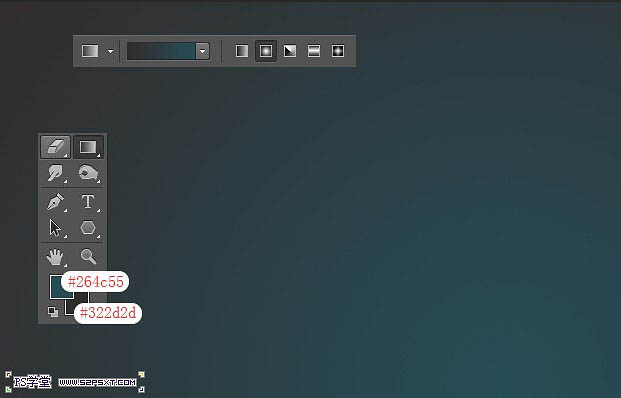
2、打上文字,排版好位置,这里字体我选择的是Arista 2.0,颜色#7b7b7b,大小300px。

3、双击字体图层,给字体图层设置图层样式如下。
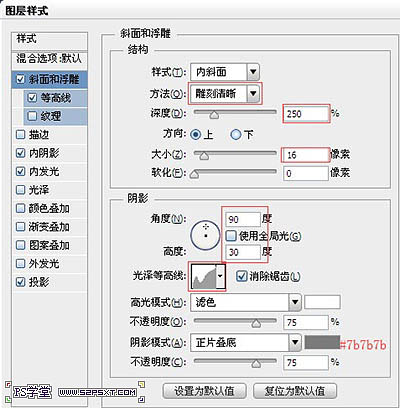
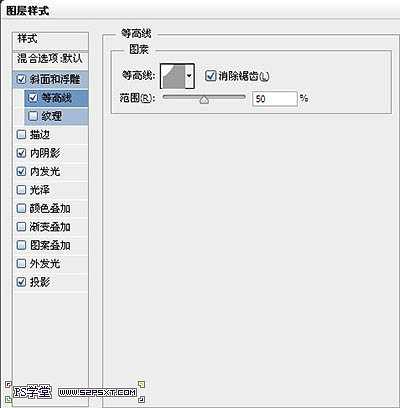
如果你找不到相应等高线,点击等高线--追加。
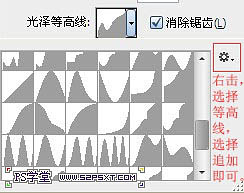
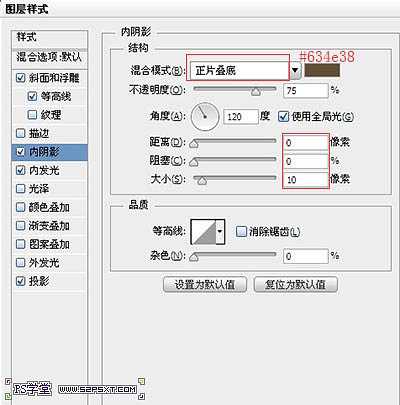

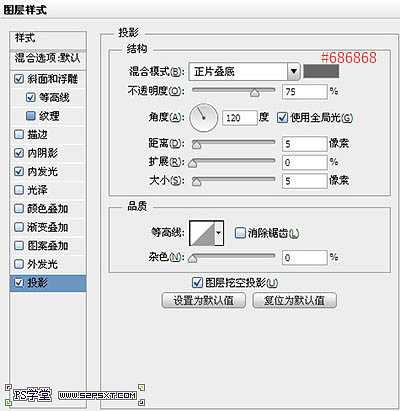

4、复制一层字体图层,右击清除图层样式,将图层填充改为0%,重新设置图层样式如下。
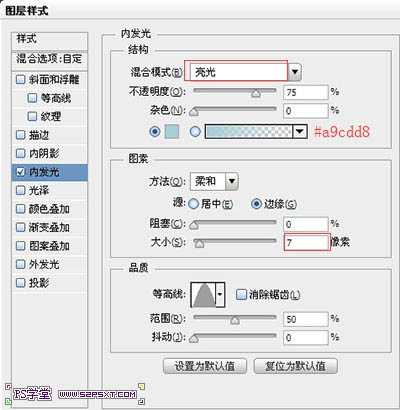

5、选择画笔工具,我们将画笔设置如下。

6、右击其中一个字体图层--创建工作路径,新建图层“描边”,放在所有字体图层下面,设置前景色为#b2ebfc,右击描边路径,删除路径,得到效果如下。

7、复制一层描边图层,放到两个字体图层之间,将图层模式改为颜色加深。

8、在描边2图层下新建图层“点”,双击图层设置图层样式如下。
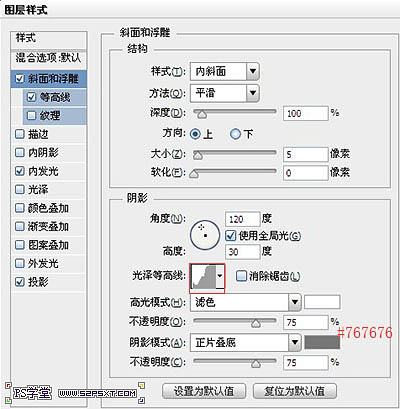
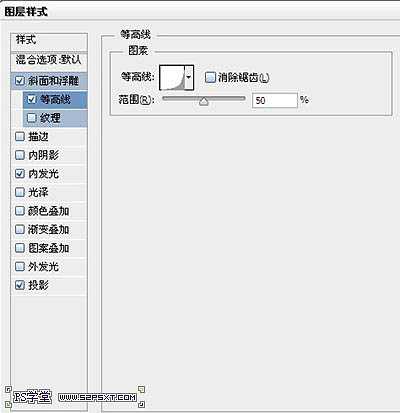
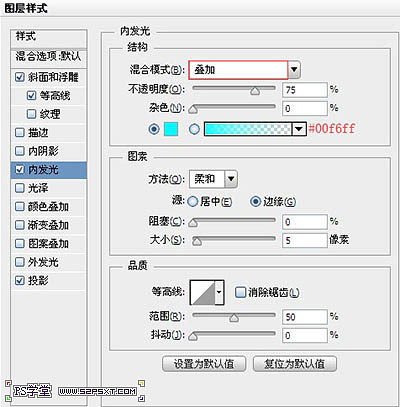
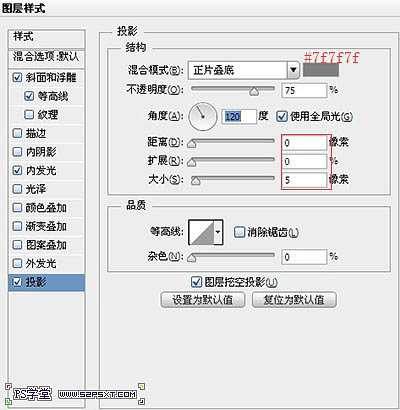
9、我们用10px和15px大小,硬度100%的画笔在字体上画出点,具体位置自己把握。
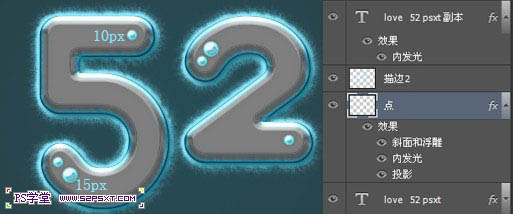
10、最后我们在所有图层上新建一个图层,拉黑色到透明的径向渐变,将模式改为柔光。

最终效果:


1、新建1024*768px大小的文档,设置前景色为#264c55,背景色为#322d2d,拉径向渐变。
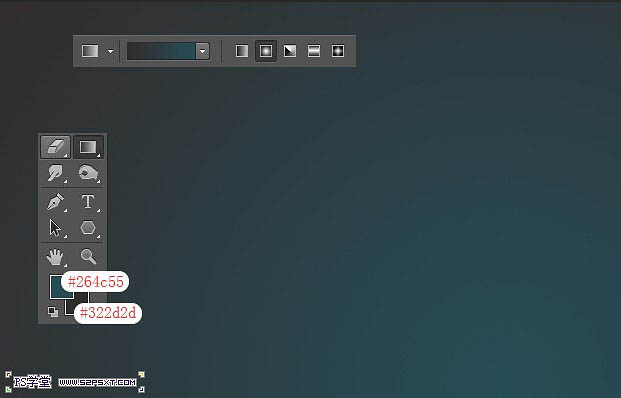
2、打上文字,排版好位置,这里字体我选择的是Arista 2.0,颜色#7b7b7b,大小300px。

3、双击字体图层,给字体图层设置图层样式如下。
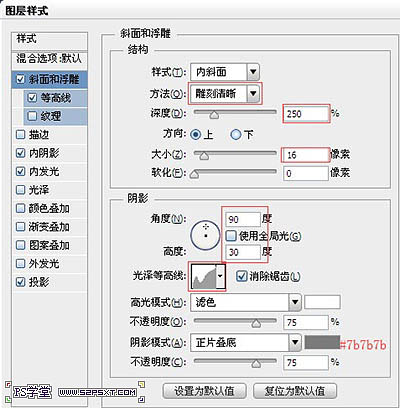
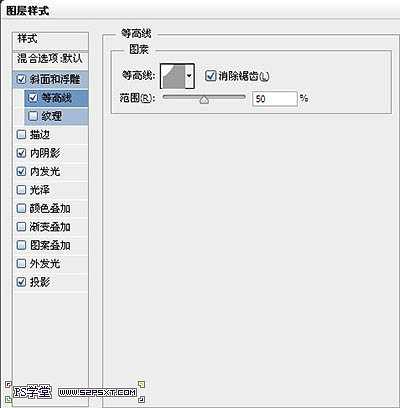
如果你找不到相应等高线,点击等高线--追加。
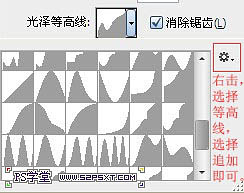
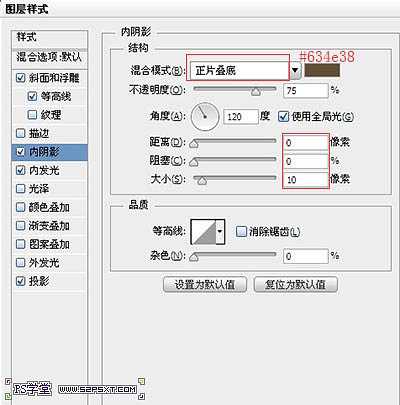

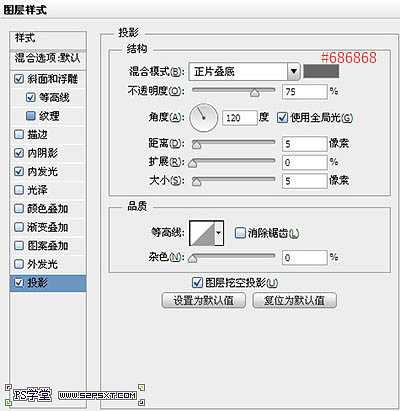

4、复制一层字体图层,右击清除图层样式,将图层填充改为0%,重新设置图层样式如下。
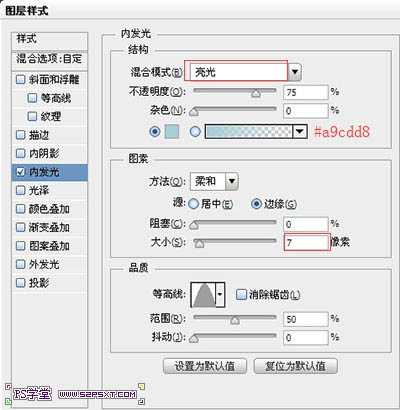

5、选择画笔工具,我们将画笔设置如下。

6、右击其中一个字体图层--创建工作路径,新建图层“描边”,放在所有字体图层下面,设置前景色为#b2ebfc,右击描边路径,删除路径,得到效果如下。

7、复制一层描边图层,放到两个字体图层之间,将图层模式改为颜色加深。

8、在描边2图层下新建图层“点”,双击图层设置图层样式如下。
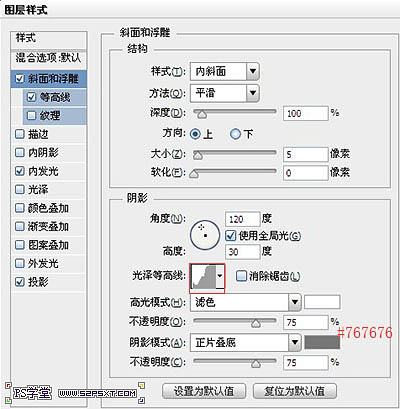
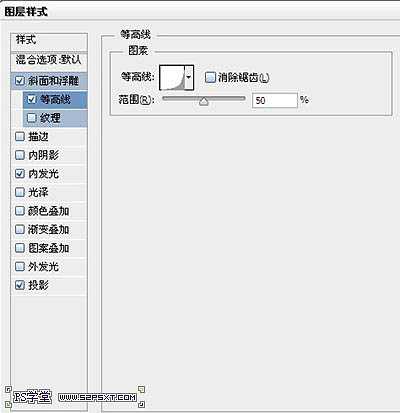
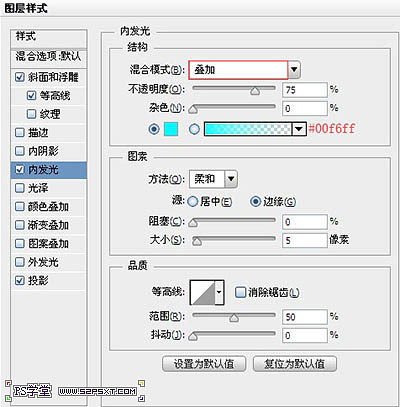
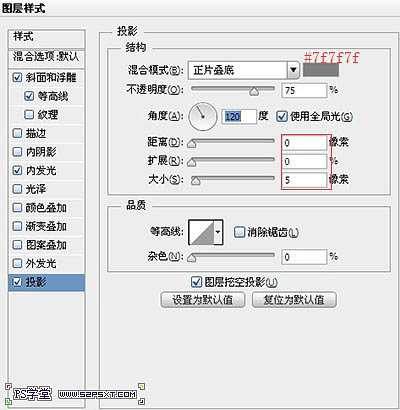
9、我们用10px和15px大小,硬度100%的画笔在字体上画出点,具体位置自己把握。
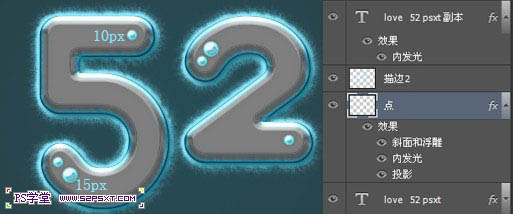
10、最后我们在所有图层上新建一个图层,拉黑色到透明的径向渐变,将模式改为柔光。

最终效果:

兴国资源网 Design By www.nnzcdc.com
广告合作:本站广告合作请联系QQ:858582 申请时备注:广告合作(否则不回)
免责声明:本站资源来自互联网收集,仅供用于学习和交流,请遵循相关法律法规,本站一切资源不代表本站立场,如有侵权、后门、不妥请联系本站删除!
免责声明:本站资源来自互联网收集,仅供用于学习和交流,请遵循相关法律法规,本站一切资源不代表本站立场,如有侵权、后门、不妥请联系本站删除!
兴国资源网 Design By www.nnzcdc.com
暂无评论...
稳了!魔兽国服回归的3条重磅消息!官宣时间再确认!
昨天有一位朋友在大神群里分享,自己亚服账号被封号之后居然弹出了国服的封号信息对话框。
这里面让他访问的是一个国服的战网网址,com.cn和后面的zh都非常明白地表明这就是国服战网。
而他在复制这个网址并且进行登录之后,确实是网易的网址,也就是我们熟悉的停服之后国服发布的暴雪游戏产品运营到期开放退款的说明。这是一件比较奇怪的事情,因为以前都没有出现这样的情况,现在突然提示跳转到国服战网的网址,是不是说明了简体中文客户端已经开始进行更新了呢?
更新日志
2025年02月25日
2025年02月25日
- 小骆驼-《草原狼2(蓝光CD)》[原抓WAV+CUE]
- 群星《欢迎来到我身边 电影原声专辑》[320K/MP3][105.02MB]
- 群星《欢迎来到我身边 电影原声专辑》[FLAC/分轨][480.9MB]
- 雷婷《梦里蓝天HQⅡ》 2023头版限量编号低速原抓[WAV+CUE][463M]
- 群星《2024好听新歌42》AI调整音效【WAV分轨】
- 王思雨-《思念陪着鸿雁飞》WAV
- 王思雨《喜马拉雅HQ》头版限量编号[WAV+CUE]
- 李健《无时无刻》[WAV+CUE][590M]
- 陈奕迅《酝酿》[WAV分轨][502M]
- 卓依婷《化蝶》2CD[WAV+CUE][1.1G]
- 群星《吉他王(黑胶CD)》[WAV+CUE]
- 齐秦《穿乐(穿越)》[WAV+CUE]
- 发烧珍品《数位CD音响测试-动向效果(九)》【WAV+CUE】
- 邝美云《邝美云精装歌集》[DSF][1.6G]
- 吕方《爱一回伤一回》[WAV+CUE][454M]
