兴国资源网 Design By www.nnzcdc.com
最终效果
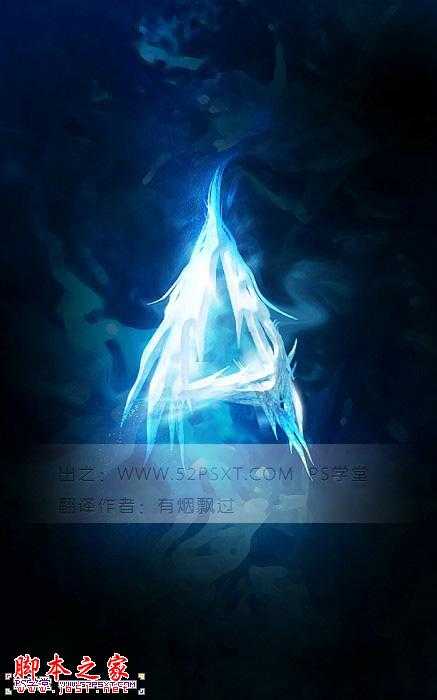
1、新建700*1120px大小的文档,编辑填充黑色。我们打开素材图,用矩形选框工具选区一部分,粘贴到我们的文档中。


2、执行滤镜--艺术效果--干画笔,设置如下。

3、效果如下(如果你没有得到下面相似的效果,可以重复滤镜几次)。

4、添加图层蒙版工具,用黑色柔软画笔适当降低不透明度,擦拭出如下效果。

5、新增以下调整图层,调整图层--可选颜色。
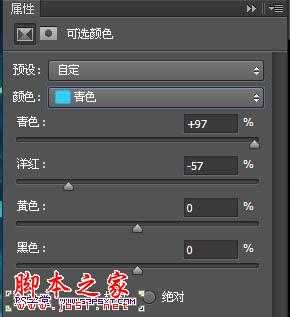
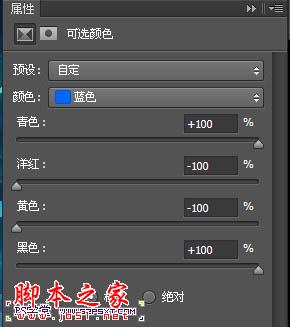
6、调整图层--色阶。

7、调整图层--曲线。

8、你会得到类似效果如下(如果感觉你的效果不对,可以适当的改变系数。同时修改一下第二步的蒙版效果)。

9、打上白色字体A,字体自己把握,比较简单的字体即可。
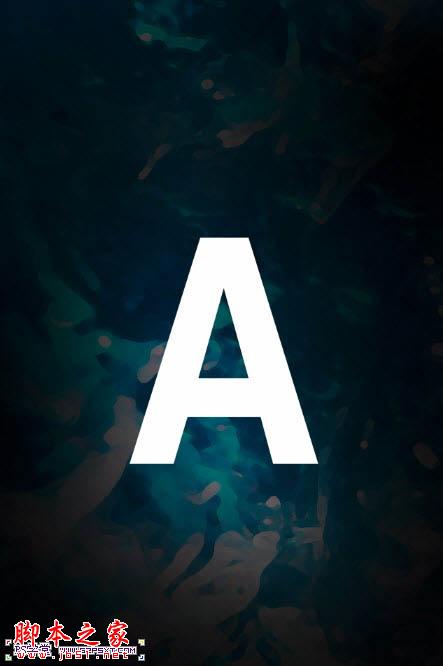
10、我们用多边形套索工具,在我们的素材图上截取如下的形状。

11、复制到文档中,命名为“冰块”图层。ctrl+T摆放好位置。
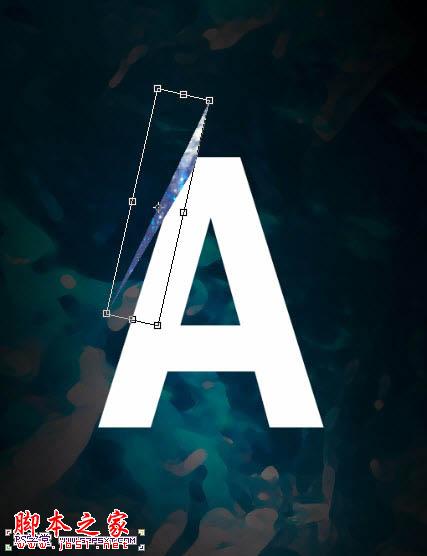
12、复制几层冰块形状,摆放好位置,多尝试几遍一直到满意位置。
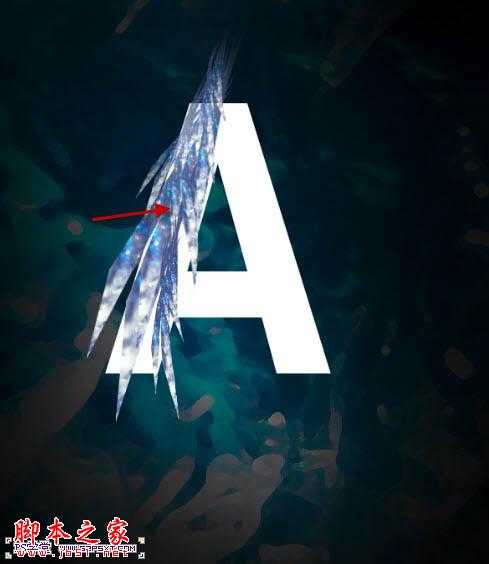
13、同样的办法处理右边和下边(可以新建组,将冰块图层都放在组内,这样就不会搞混)。

上一页12 下一页 阅读全文
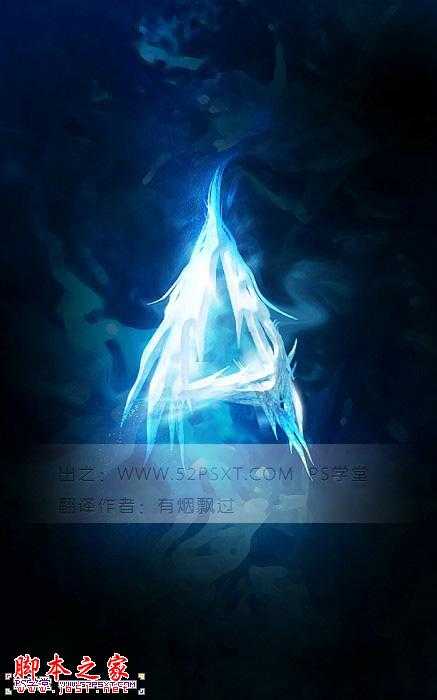
1、新建700*1120px大小的文档,编辑填充黑色。我们打开素材图,用矩形选框工具选区一部分,粘贴到我们的文档中。


2、执行滤镜--艺术效果--干画笔,设置如下。

3、效果如下(如果你没有得到下面相似的效果,可以重复滤镜几次)。

4、添加图层蒙版工具,用黑色柔软画笔适当降低不透明度,擦拭出如下效果。

5、新增以下调整图层,调整图层--可选颜色。
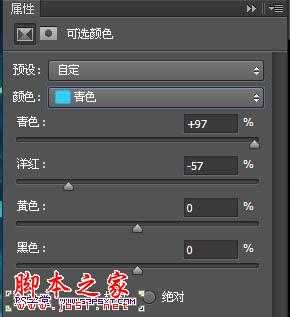
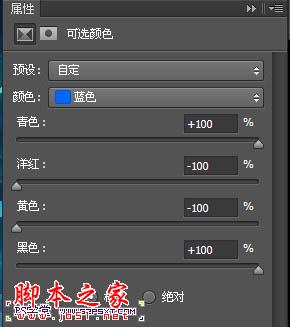
6、调整图层--色阶。

7、调整图层--曲线。

8、你会得到类似效果如下(如果感觉你的效果不对,可以适当的改变系数。同时修改一下第二步的蒙版效果)。

9、打上白色字体A,字体自己把握,比较简单的字体即可。
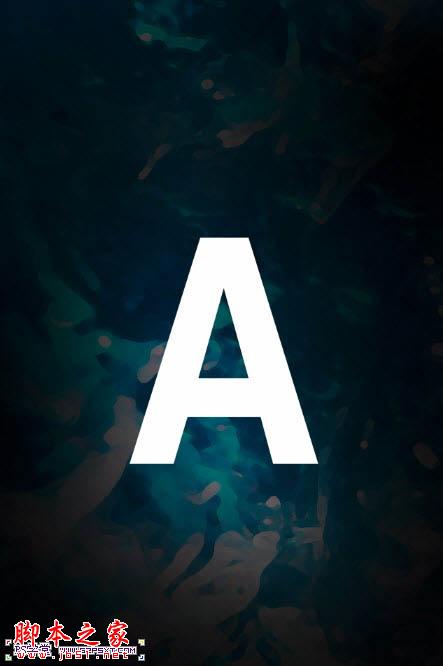
10、我们用多边形套索工具,在我们的素材图上截取如下的形状。

11、复制到文档中,命名为“冰块”图层。ctrl+T摆放好位置。
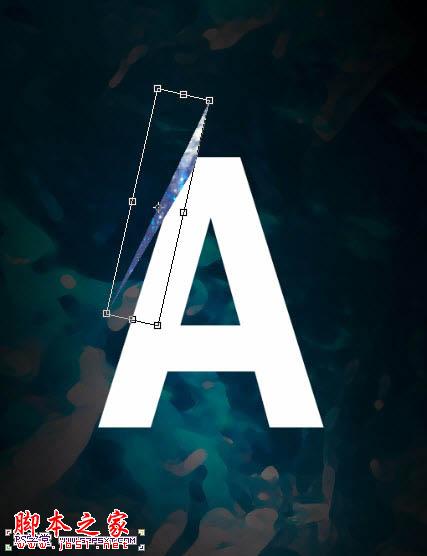
12、复制几层冰块形状,摆放好位置,多尝试几遍一直到满意位置。
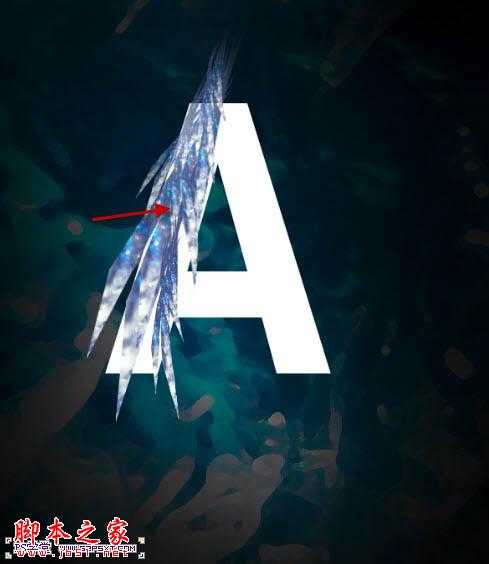
13、同样的办法处理右边和下边(可以新建组,将冰块图层都放在组内,这样就不会搞混)。

上一页12 下一页 阅读全文
兴国资源网 Design By www.nnzcdc.com
广告合作:本站广告合作请联系QQ:858582 申请时备注:广告合作(否则不回)
免责声明:本站资源来自互联网收集,仅供用于学习和交流,请遵循相关法律法规,本站一切资源不代表本站立场,如有侵权、后门、不妥请联系本站删除!
免责声明:本站资源来自互联网收集,仅供用于学习和交流,请遵循相关法律法规,本站一切资源不代表本站立场,如有侵权、后门、不妥请联系本站删除!
兴国资源网 Design By www.nnzcdc.com
暂无评论...
稳了!魔兽国服回归的3条重磅消息!官宣时间再确认!
昨天有一位朋友在大神群里分享,自己亚服账号被封号之后居然弹出了国服的封号信息对话框。
这里面让他访问的是一个国服的战网网址,com.cn和后面的zh都非常明白地表明这就是国服战网。
而他在复制这个网址并且进行登录之后,确实是网易的网址,也就是我们熟悉的停服之后国服发布的暴雪游戏产品运营到期开放退款的说明。这是一件比较奇怪的事情,因为以前都没有出现这样的情况,现在突然提示跳转到国服战网的网址,是不是说明了简体中文客户端已经开始进行更新了呢?
更新日志
2025年02月25日
2025年02月25日
- 小骆驼-《草原狼2(蓝光CD)》[原抓WAV+CUE]
- 群星《欢迎来到我身边 电影原声专辑》[320K/MP3][105.02MB]
- 群星《欢迎来到我身边 电影原声专辑》[FLAC/分轨][480.9MB]
- 雷婷《梦里蓝天HQⅡ》 2023头版限量编号低速原抓[WAV+CUE][463M]
- 群星《2024好听新歌42》AI调整音效【WAV分轨】
- 王思雨-《思念陪着鸿雁飞》WAV
- 王思雨《喜马拉雅HQ》头版限量编号[WAV+CUE]
- 李健《无时无刻》[WAV+CUE][590M]
- 陈奕迅《酝酿》[WAV分轨][502M]
- 卓依婷《化蝶》2CD[WAV+CUE][1.1G]
- 群星《吉他王(黑胶CD)》[WAV+CUE]
- 齐秦《穿乐(穿越)》[WAV+CUE]
- 发烧珍品《数位CD音响测试-动向效果(九)》【WAV+CUE】
- 邝美云《邝美云精装歌集》[DSF][1.6G]
- 吕方《爱一回伤一回》[WAV+CUE][454M]
