兴国资源网 Design By www.nnzcdc.com
效果:

教程:
1.新建1152 x 864 px大小的文档,将红格子布素材拉入文档中,ctrl+T调整大小摆放好位置。
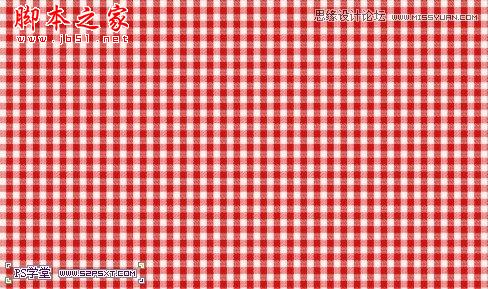
2.给布素材图层设置图层样式如下:
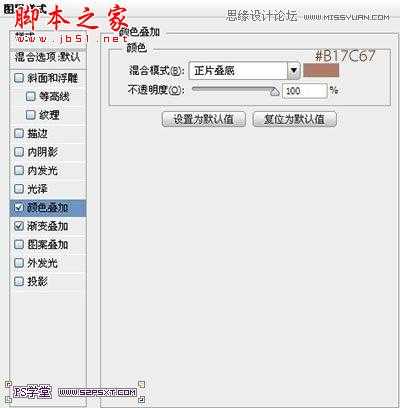
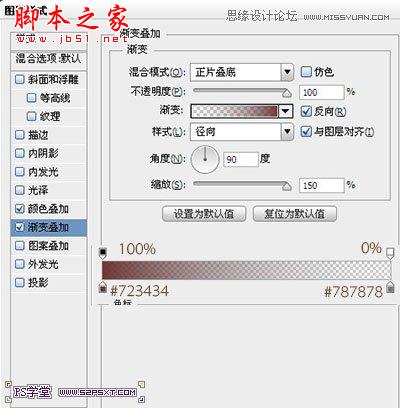

3.打上字体“52PSXT”,颜色#9a6c40,字体在这选择的是sniglet(素材提供),大小273

4.给字体图层设置图层样式如下:
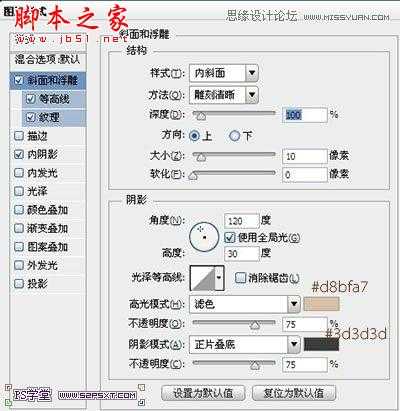
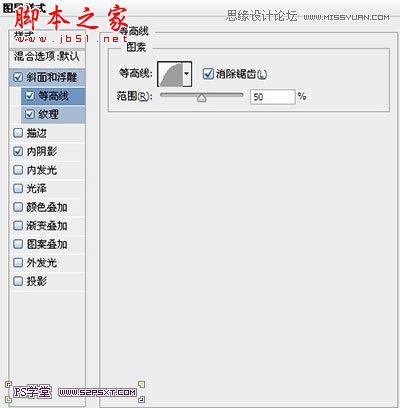
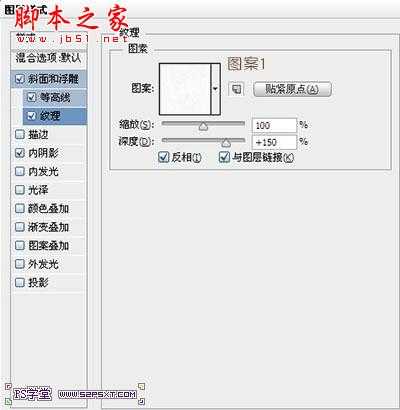
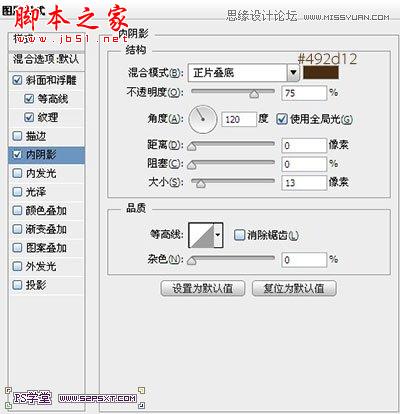

5.按住shit键点击字体图层,我们得到字体的选区。新建图层“云彩”,设置前景色为#c69c6d,背景色为#603913,执行滤镜--渲染--云彩

6.继续执行滤镜--素描--便纸条,设置如下:

执行滤镜--素描--网状,设置如下:
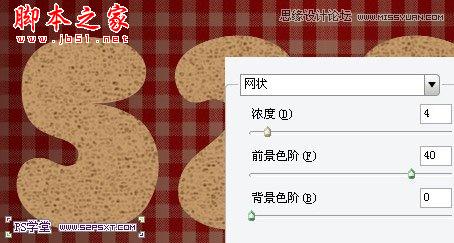
将图层模式改为柔光,不透明度75%

7.给纹理图层进行调整--色相/饱和度

本帖隐藏的内容8.按住shit键点击字体图层,我们再次得到字体的选区。选择--修改--收缩15px

9.右击--建立工作路径,我们会得到路径如下:

我们可以利用路径选择工具,将路径进行微调整,使得线条更流畅

10.设置前景色为#f0f0e7,画笔大小为8px,硬度100%,新建图层“描边”,我们右击描边路径,得到效果大致如下:

11.给描边图层设置图层样式,做出奶油的效果
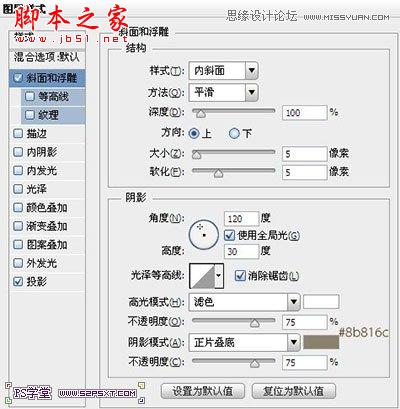
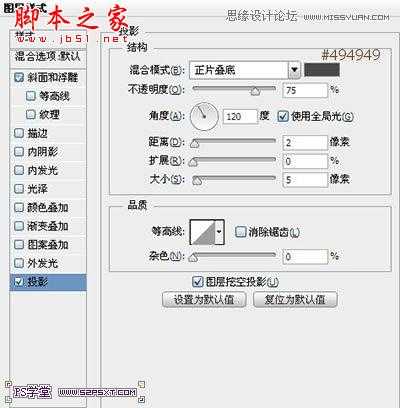

12.可以接着用画笔画一下其他的效果

换个颜色做点效果:

13.将除背景素材以外的其他字体有关的素材放进一个组内,复制组,右击拼合组,我们会得到一个字体效果图层。
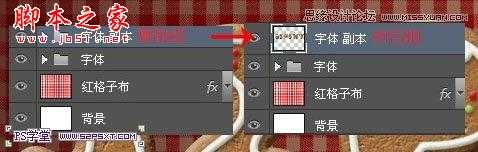
给字体效果图层添加阴影效果
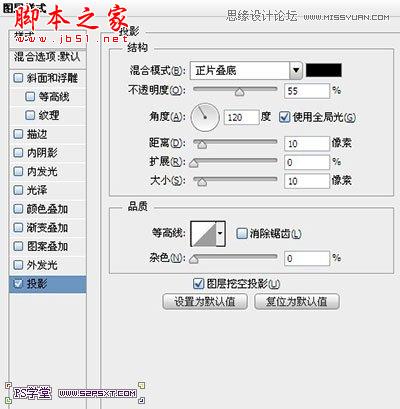

14.用矩形选框工具选中字体“5”,ctrl+J复制得到新图层,同样的方法处理其他的字母。ctrl+T变化每个字体的位置,摆放大致如下:


15.选择圆角矩形工具,颜色#8b6b4b,当然你可以选择任何你喜欢的颜色,半径10px,我们在字体下面拉个圆角矩形

16.给圆角矩形设置图层样式如下,我们可爱的托盘就完成了
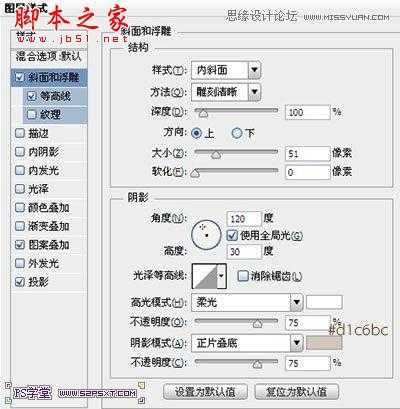
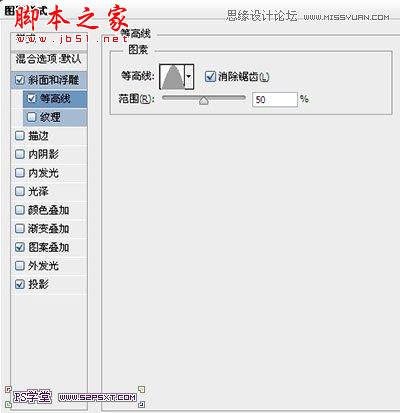
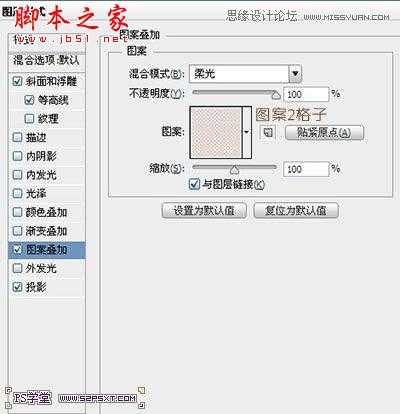
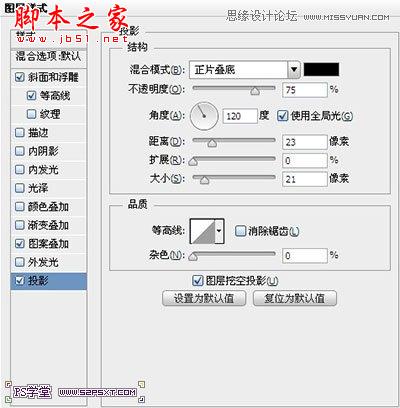


教程:
1.新建1152 x 864 px大小的文档,将红格子布素材拉入文档中,ctrl+T调整大小摆放好位置。
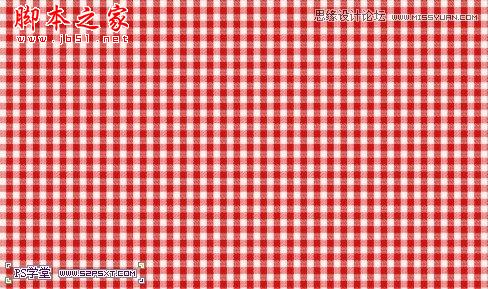
2.给布素材图层设置图层样式如下:
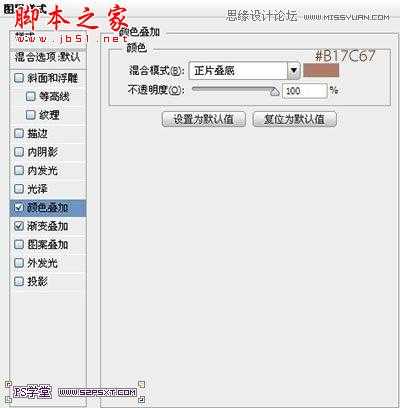
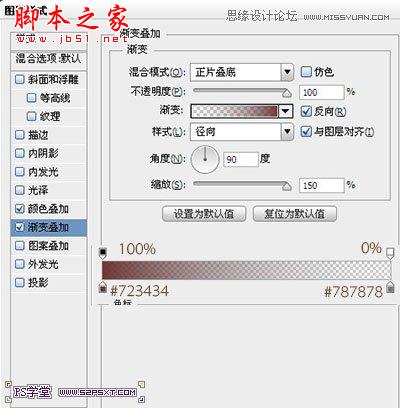

3.打上字体“52PSXT”,颜色#9a6c40,字体在这选择的是sniglet(素材提供),大小273

4.给字体图层设置图层样式如下:
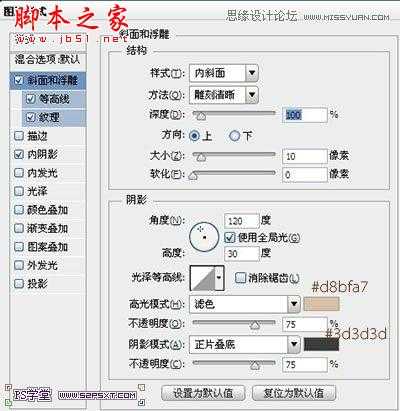
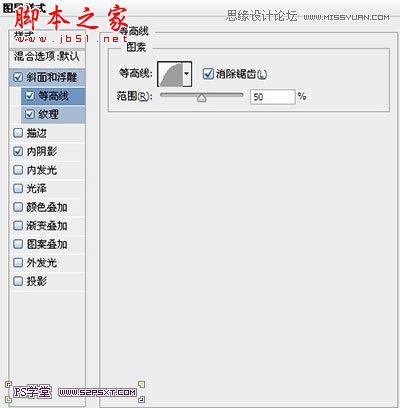
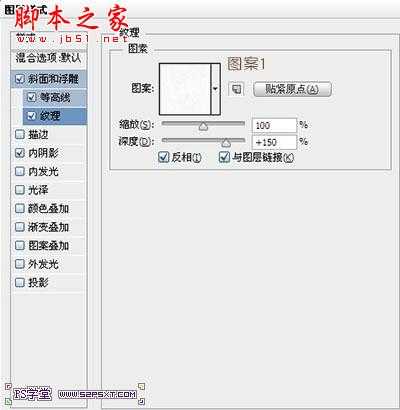
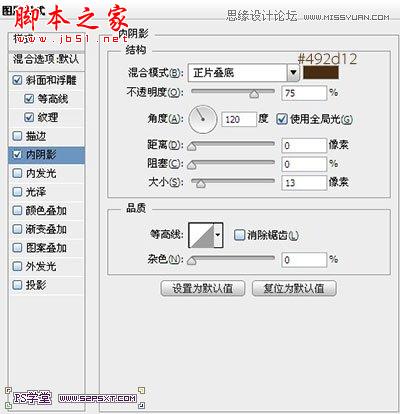

5.按住shit键点击字体图层,我们得到字体的选区。新建图层“云彩”,设置前景色为#c69c6d,背景色为#603913,执行滤镜--渲染--云彩

6.继续执行滤镜--素描--便纸条,设置如下:

执行滤镜--素描--网状,设置如下:
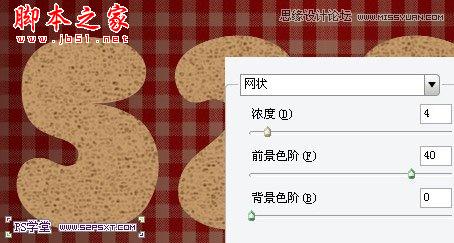
将图层模式改为柔光,不透明度75%

7.给纹理图层进行调整--色相/饱和度

本帖隐藏的内容8.按住shit键点击字体图层,我们再次得到字体的选区。选择--修改--收缩15px

9.右击--建立工作路径,我们会得到路径如下:

我们可以利用路径选择工具,将路径进行微调整,使得线条更流畅

10.设置前景色为#f0f0e7,画笔大小为8px,硬度100%,新建图层“描边”,我们右击描边路径,得到效果大致如下:

11.给描边图层设置图层样式,做出奶油的效果
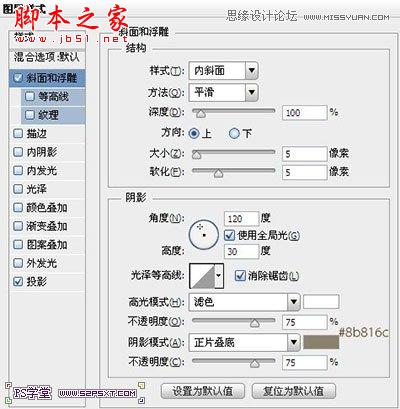
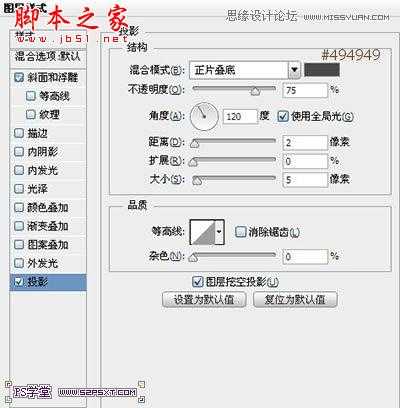

12.可以接着用画笔画一下其他的效果

换个颜色做点效果:

13.将除背景素材以外的其他字体有关的素材放进一个组内,复制组,右击拼合组,我们会得到一个字体效果图层。
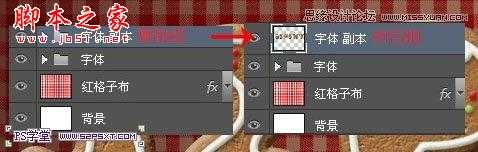
给字体效果图层添加阴影效果
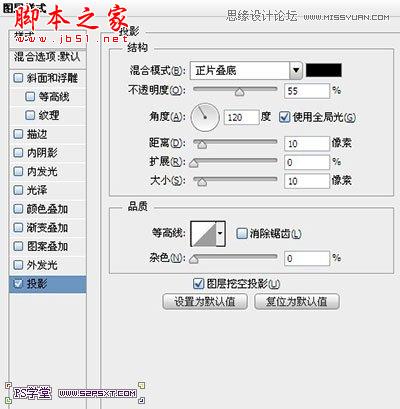

14.用矩形选框工具选中字体“5”,ctrl+J复制得到新图层,同样的方法处理其他的字母。ctrl+T变化每个字体的位置,摆放大致如下:


15.选择圆角矩形工具,颜色#8b6b4b,当然你可以选择任何你喜欢的颜色,半径10px,我们在字体下面拉个圆角矩形

16.给圆角矩形设置图层样式如下,我们可爱的托盘就完成了
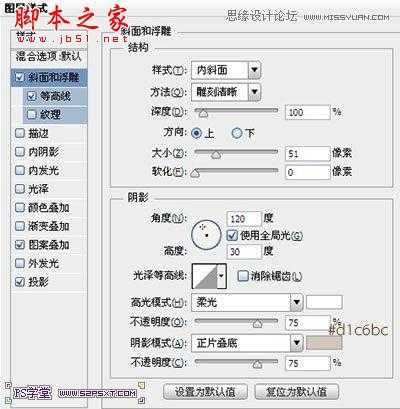
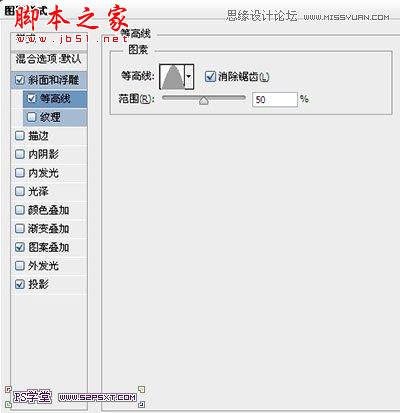
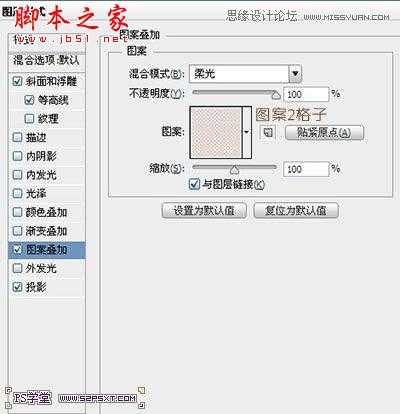
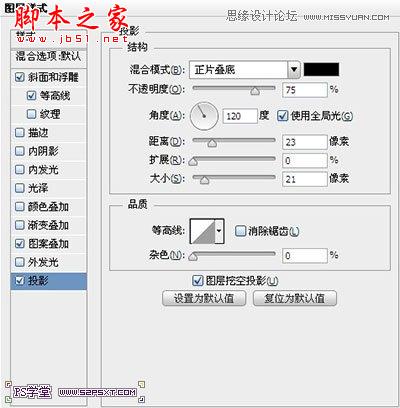

兴国资源网 Design By www.nnzcdc.com
广告合作:本站广告合作请联系QQ:858582 申请时备注:广告合作(否则不回)
免责声明:本站资源来自互联网收集,仅供用于学习和交流,请遵循相关法律法规,本站一切资源不代表本站立场,如有侵权、后门、不妥请联系本站删除!
免责声明:本站资源来自互联网收集,仅供用于学习和交流,请遵循相关法律法规,本站一切资源不代表本站立场,如有侵权、后门、不妥请联系本站删除!
兴国资源网 Design By www.nnzcdc.com
暂无评论...
稳了!魔兽国服回归的3条重磅消息!官宣时间再确认!
昨天有一位朋友在大神群里分享,自己亚服账号被封号之后居然弹出了国服的封号信息对话框。
这里面让他访问的是一个国服的战网网址,com.cn和后面的zh都非常明白地表明这就是国服战网。
而他在复制这个网址并且进行登录之后,确实是网易的网址,也就是我们熟悉的停服之后国服发布的暴雪游戏产品运营到期开放退款的说明。这是一件比较奇怪的事情,因为以前都没有出现这样的情况,现在突然提示跳转到国服战网的网址,是不是说明了简体中文客户端已经开始进行更新了呢?
更新日志
2025年02月25日
2025年02月25日
- 小骆驼-《草原狼2(蓝光CD)》[原抓WAV+CUE]
- 群星《欢迎来到我身边 电影原声专辑》[320K/MP3][105.02MB]
- 群星《欢迎来到我身边 电影原声专辑》[FLAC/分轨][480.9MB]
- 雷婷《梦里蓝天HQⅡ》 2023头版限量编号低速原抓[WAV+CUE][463M]
- 群星《2024好听新歌42》AI调整音效【WAV分轨】
- 王思雨-《思念陪着鸿雁飞》WAV
- 王思雨《喜马拉雅HQ》头版限量编号[WAV+CUE]
- 李健《无时无刻》[WAV+CUE][590M]
- 陈奕迅《酝酿》[WAV分轨][502M]
- 卓依婷《化蝶》2CD[WAV+CUE][1.1G]
- 群星《吉他王(黑胶CD)》[WAV+CUE]
- 齐秦《穿乐(穿越)》[WAV+CUE]
- 发烧珍品《数位CD音响测试-动向效果(九)》【WAV+CUE】
- 邝美云《邝美云精装歌集》[DSF][1.6G]
- 吕方《爱一回伤一回》[WAV+CUE][454M]
