兴国资源网 Design By www.nnzcdc.com
云朵字制作方法有很多,不过思路基本类似。大致过程:先做好背景,可以直接使用素材;然后设定好想要的文字,并用烟雾或云朵笔刷沿着文字涂抹做出云朵字,也可以直接描边路径;后期添加装饰即可。
最终效果

1、新建一个1400*700像素的背景层,使用渐变工具在该背景层上拉一个从上至下的浅蓝色渐变。
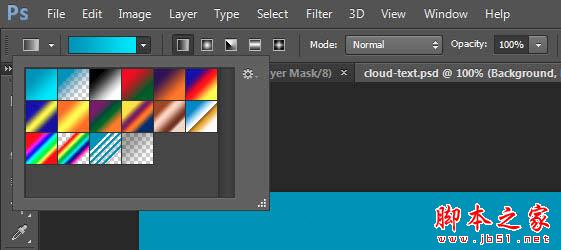
2、渐变层的颜色需求分别是(#0895bc和#0aebff),如下图所示。
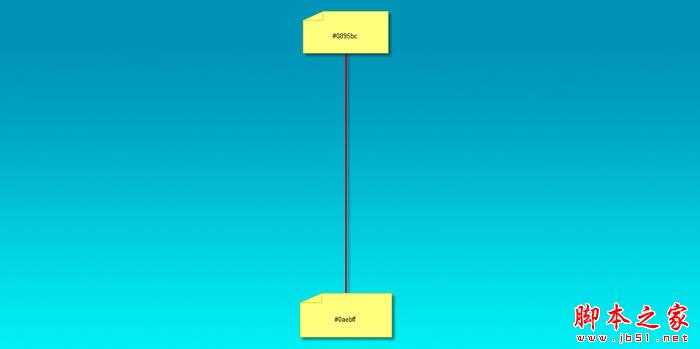
3、新建一个图层,下载白云笔刷,在该图层上天马行空一下,涂抹出天空效果,将它作为我们的背景。

4、在画布上输入喜欢的文字吧,这里小编使用的是Photoshop自带的字体(Lucida Handwriting)。
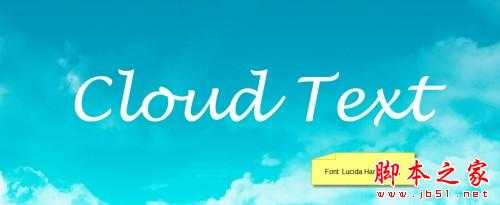
5、载入烟雾笔刷,并选择如下一组。

6、按“F5”打开画笔选项,使用如下设置:形状动态。一定要勾选“平滑”和“保护纹理”哦,才能确保文字的质感
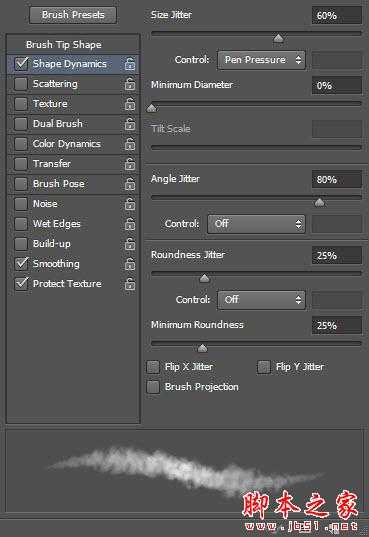
7、使用该笔刷在字体边缘涂抹(如下图所示),适时调整笔刷大小(使用“[”和“]”放大和缩小)。


8、隐藏原始文字图层,怎么样?白云文字是不是有点显现出来了呢。

9、为该涂抹后的文字图层添加图层样式——斜面与浮雕,如下图所示。
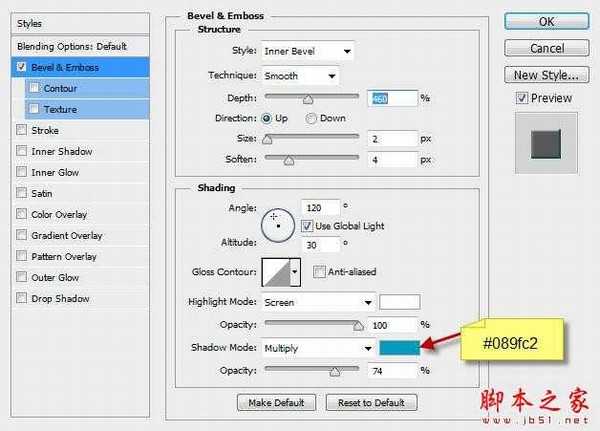
10、目前为止我们的文字效果是这样的。

11、合并图层并添加滤镜——锐化——USM锐化,设置如下。
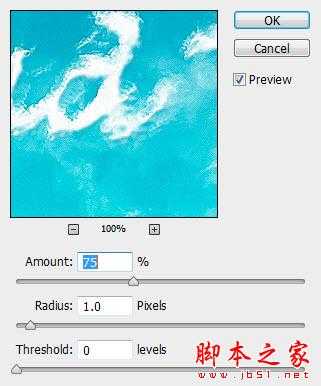
12、我们也可以在文字下方添加一些云朵,让文字有一种漂浮在云朵上的感觉。


13、载入热气球素材,在图像中添加一些热气球。


14、使用第二步中的笔刷在文字四周再添加一些白云使其更有质感。


最终效果:

最终效果

1、新建一个1400*700像素的背景层,使用渐变工具在该背景层上拉一个从上至下的浅蓝色渐变。
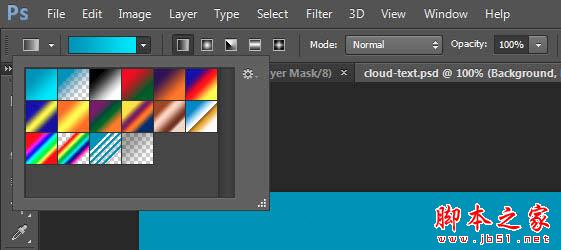
2、渐变层的颜色需求分别是(#0895bc和#0aebff),如下图所示。
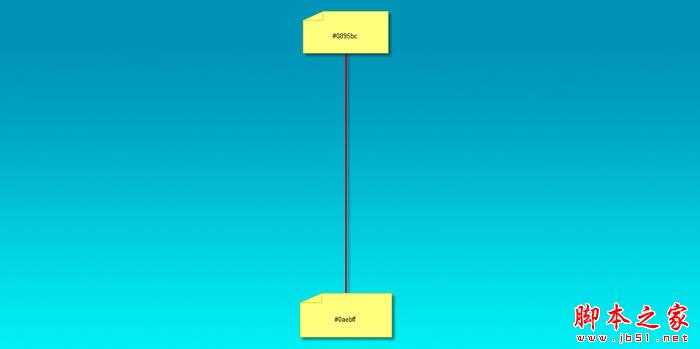
3、新建一个图层,下载白云笔刷,在该图层上天马行空一下,涂抹出天空效果,将它作为我们的背景。

4、在画布上输入喜欢的文字吧,这里小编使用的是Photoshop自带的字体(Lucida Handwriting)。
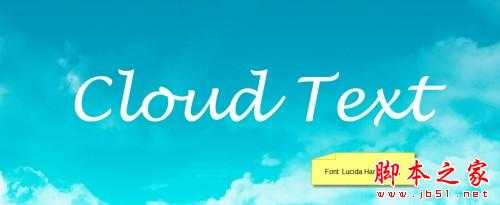
5、载入烟雾笔刷,并选择如下一组。

6、按“F5”打开画笔选项,使用如下设置:形状动态。一定要勾选“平滑”和“保护纹理”哦,才能确保文字的质感
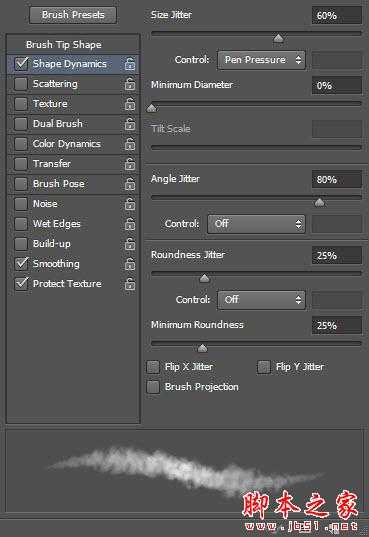
7、使用该笔刷在字体边缘涂抹(如下图所示),适时调整笔刷大小(使用“[”和“]”放大和缩小)。


8、隐藏原始文字图层,怎么样?白云文字是不是有点显现出来了呢。

9、为该涂抹后的文字图层添加图层样式——斜面与浮雕,如下图所示。
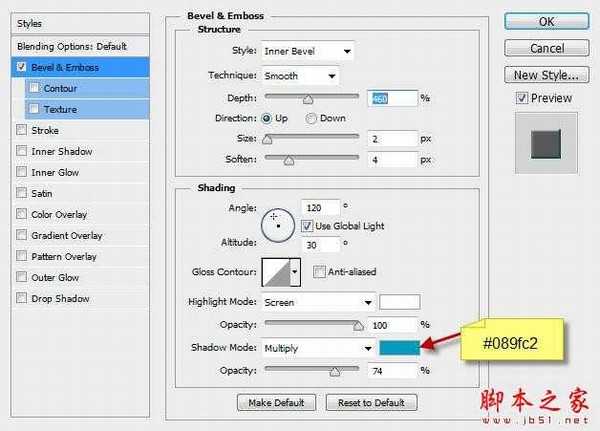
10、目前为止我们的文字效果是这样的。

11、合并图层并添加滤镜——锐化——USM锐化,设置如下。
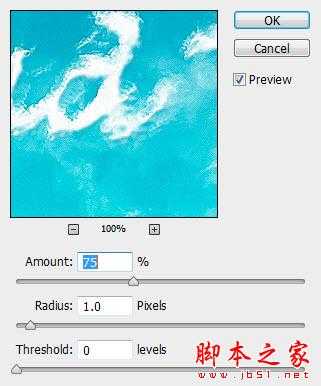
12、我们也可以在文字下方添加一些云朵,让文字有一种漂浮在云朵上的感觉。


13、载入热气球素材,在图像中添加一些热气球。


14、使用第二步中的笔刷在文字四周再添加一些白云使其更有质感。


最终效果:

兴国资源网 Design By www.nnzcdc.com
广告合作:本站广告合作请联系QQ:858582 申请时备注:广告合作(否则不回)
免责声明:本站资源来自互联网收集,仅供用于学习和交流,请遵循相关法律法规,本站一切资源不代表本站立场,如有侵权、后门、不妥请联系本站删除!
免责声明:本站资源来自互联网收集,仅供用于学习和交流,请遵循相关法律法规,本站一切资源不代表本站立场,如有侵权、后门、不妥请联系本站删除!
兴国资源网 Design By www.nnzcdc.com
暂无评论...
稳了!魔兽国服回归的3条重磅消息!官宣时间再确认!
昨天有一位朋友在大神群里分享,自己亚服账号被封号之后居然弹出了国服的封号信息对话框。
这里面让他访问的是一个国服的战网网址,com.cn和后面的zh都非常明白地表明这就是国服战网。
而他在复制这个网址并且进行登录之后,确实是网易的网址,也就是我们熟悉的停服之后国服发布的暴雪游戏产品运营到期开放退款的说明。这是一件比较奇怪的事情,因为以前都没有出现这样的情况,现在突然提示跳转到国服战网的网址,是不是说明了简体中文客户端已经开始进行更新了呢?
更新日志
2025年02月25日
2025年02月25日
- 小骆驼-《草原狼2(蓝光CD)》[原抓WAV+CUE]
- 群星《欢迎来到我身边 电影原声专辑》[320K/MP3][105.02MB]
- 群星《欢迎来到我身边 电影原声专辑》[FLAC/分轨][480.9MB]
- 雷婷《梦里蓝天HQⅡ》 2023头版限量编号低速原抓[WAV+CUE][463M]
- 群星《2024好听新歌42》AI调整音效【WAV分轨】
- 王思雨-《思念陪着鸿雁飞》WAV
- 王思雨《喜马拉雅HQ》头版限量编号[WAV+CUE]
- 李健《无时无刻》[WAV+CUE][590M]
- 陈奕迅《酝酿》[WAV分轨][502M]
- 卓依婷《化蝶》2CD[WAV+CUE][1.1G]
- 群星《吉他王(黑胶CD)》[WAV+CUE]
- 齐秦《穿乐(穿越)》[WAV+CUE]
- 发烧珍品《数位CD音响测试-动向效果(九)》【WAV+CUE】
- 邝美云《邝美云精装歌集》[DSF][1.6G]
- 吕方《爱一回伤一回》[WAV+CUE][454M]
