兴国资源网 Design By www.nnzcdc.com

先声明一下,我下面的有些步骤可能和别的一些美化教程的步骤有相同之处,但调色就是这样,方法总是那几种,就看谁能更灵活运用了,工具是死的,人的思维是活的,只要你想到了并做出来了,那就是自己的东西.
婚纱照片的处理中最重要的是对环境的渲染,其次就是对人物的美化,在处理中要注意的是环境要衬托人物(突出人物),同时人物要能溶于环境,使人看上去就舒服.
说了一些废话,该入正题了,先请大家看原图和效果图:




1.首先我们对人物进行美化的操作,打开照片,复制一层,然后执行"滤镜/模糊/高斯模糊"(参数不要过大),然后把混合模式设为"柔光".使其有梦幻般的感觉.(这招可能大家都会)

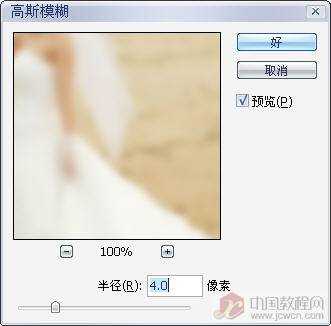





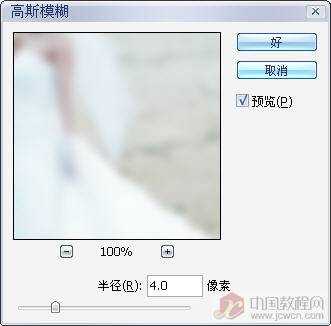

然后按Ctrl+M用"曲线"调整一下明暗.

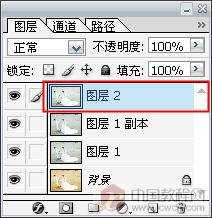






有一个方向后那就好办了,执行"图层-新调整图层-色相/饭度",把"着色"选项打勾.添加一个调整图层.为什么要用调整图层呢?这是因为后面我们还要利用调整层旁的蒙板来突出主体人物.往下看就知道了.
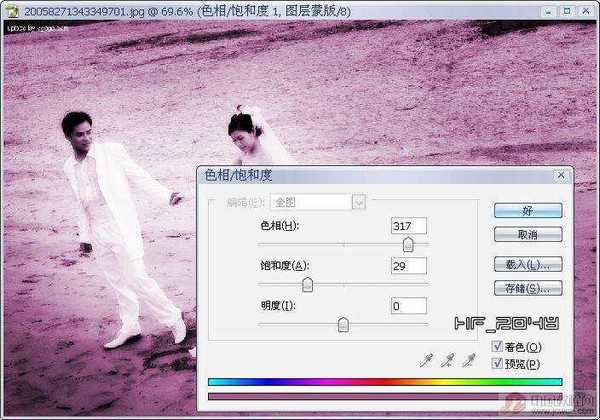
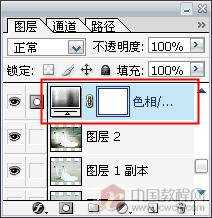



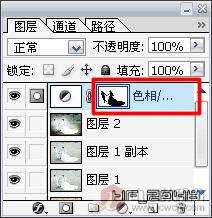
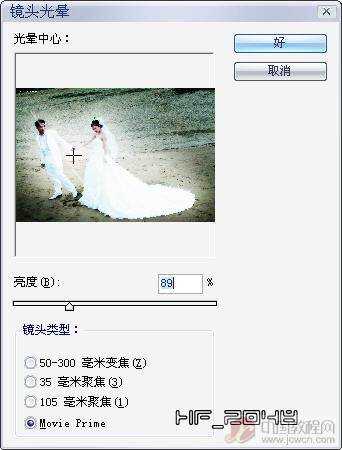

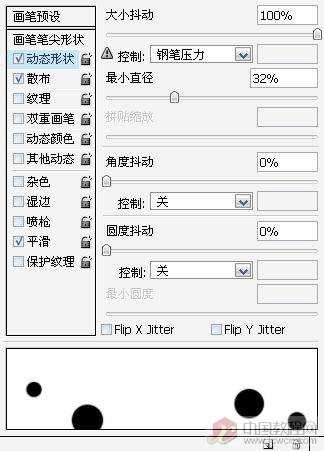
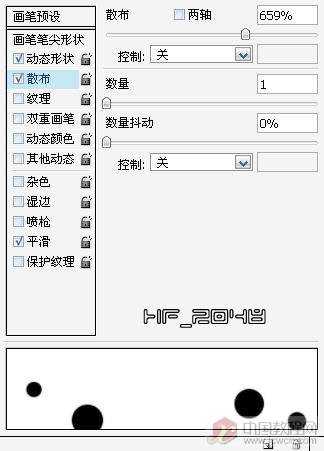


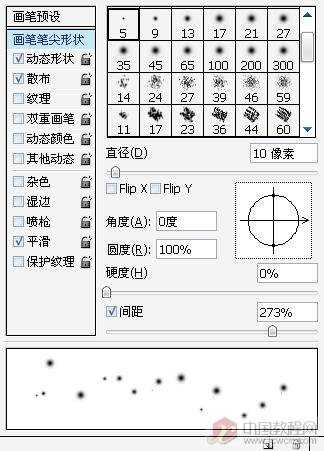
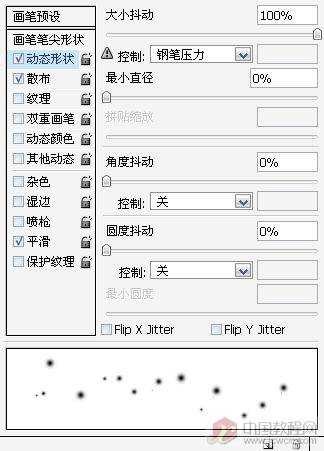
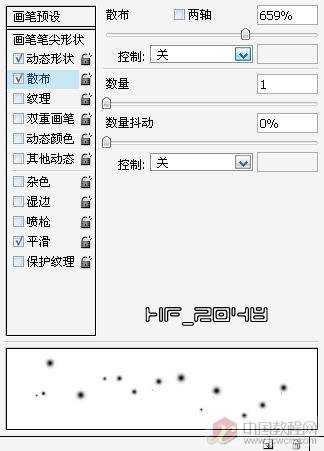
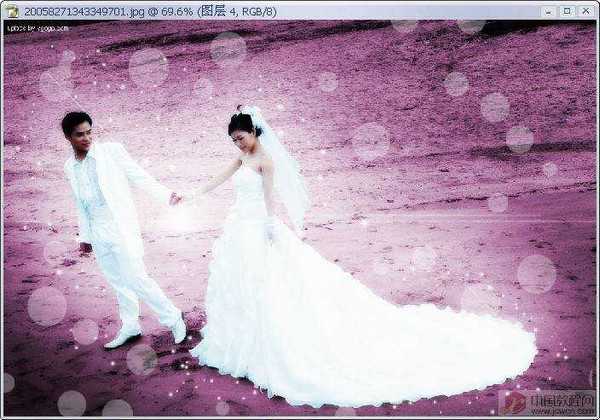





兴国资源网 Design By www.nnzcdc.com
广告合作:本站广告合作请联系QQ:858582 申请时备注:广告合作(否则不回)
免责声明:本站资源来自互联网收集,仅供用于学习和交流,请遵循相关法律法规,本站一切资源不代表本站立场,如有侵权、后门、不妥请联系本站删除!
免责声明:本站资源来自互联网收集,仅供用于学习和交流,请遵循相关法律法规,本站一切资源不代表本站立场,如有侵权、后门、不妥请联系本站删除!
兴国资源网 Design By www.nnzcdc.com
暂无评论...
更新日志
2025年02月24日
2025年02月24日
- 小骆驼-《草原狼2(蓝光CD)》[原抓WAV+CUE]
- 群星《欢迎来到我身边 电影原声专辑》[320K/MP3][105.02MB]
- 群星《欢迎来到我身边 电影原声专辑》[FLAC/分轨][480.9MB]
- 雷婷《梦里蓝天HQⅡ》 2023头版限量编号低速原抓[WAV+CUE][463M]
- 群星《2024好听新歌42》AI调整音效【WAV分轨】
- 王思雨-《思念陪着鸿雁飞》WAV
- 王思雨《喜马拉雅HQ》头版限量编号[WAV+CUE]
- 李健《无时无刻》[WAV+CUE][590M]
- 陈奕迅《酝酿》[WAV分轨][502M]
- 卓依婷《化蝶》2CD[WAV+CUE][1.1G]
- 群星《吉他王(黑胶CD)》[WAV+CUE]
- 齐秦《穿乐(穿越)》[WAV+CUE]
- 发烧珍品《数位CD音响测试-动向效果(九)》【WAV+CUE】
- 邝美云《邝美云精装歌集》[DSF][1.6G]
- 吕方《爱一回伤一回》[WAV+CUE][454M]
